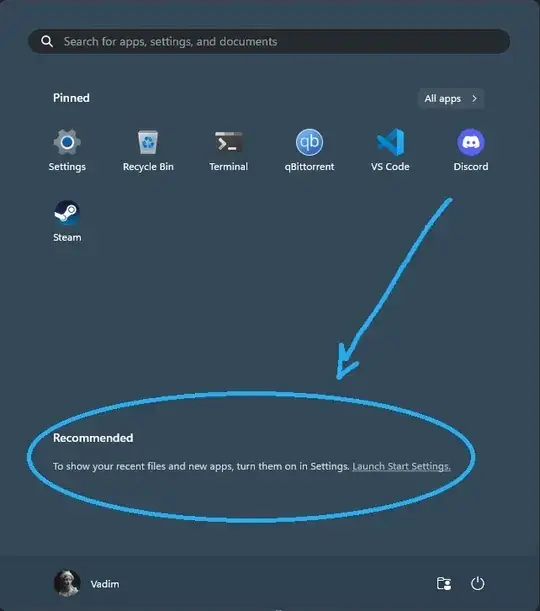I am using Windows 11 Pro (v23H2) and I mean this area, I just want to make it clear and go away without any text that reads:
“Recommended: To show your recent files and new apps, turn them on in Settings. Launch Start Settings.”
I searched the options in the Settings, but didn't find anything useful.