I am having an issue with my Windows desktop PC, which uses a wired internet connection. Windows 10 and Windows 11 both have this same issue: After recovering from sleep mode, the internet adapter has simply turned off, and will not turn on again until Windows Network Diagnostics has given it a wake up slap. Below is the window that seems to be the consistent result from running the troubleshooter:
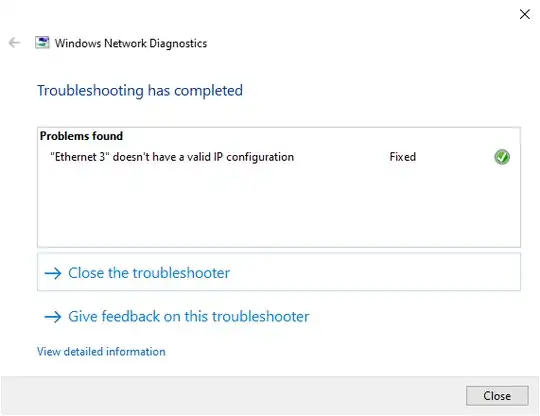
Since this issue occurs literally every single time, it's not much of a mystery anymore that this might occur, so ideally I'd just automatically have this issue resolve itself, instead of having to go to the troubleshooting interface every single time. I'd like to tell the network adapter to simply never go to sleep, or to wake up along with the rest of the OS (the latter being preferred). From what I can tell after some googling with the issues I'm having, the solution would be to go to device manager, select the 'power management' tab in the network adapter's properties, and disable turning off on sleep. However, as you can see in the following image, this is not available on my network adapter's driver:
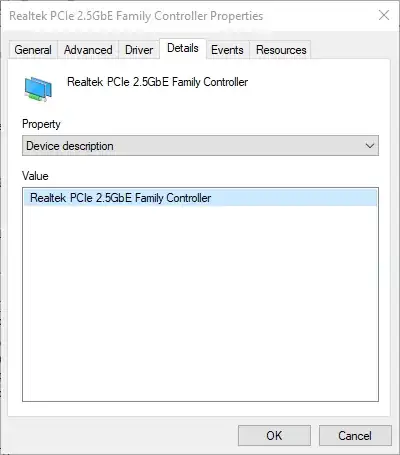
Ideally, of course, the network adapter does turn off when the computer is sleeping, but then turns back on when the PC wakes up again.
So my question is: How can I make my network adapter automatically turn back on after sleep, or otherwise, how can I prevent my network adapter from going to sleep in the first place, if there is no power management option in the adapter interface?