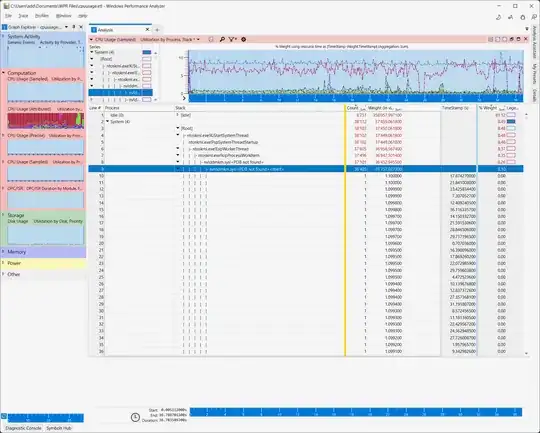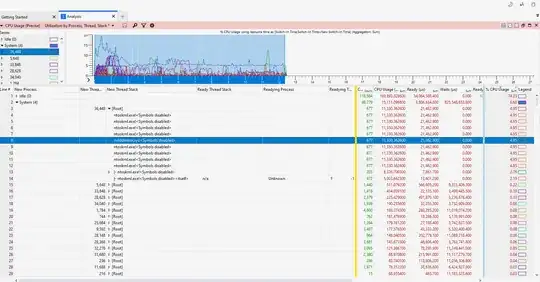On a notebook one CPU core is constantly at 100 % which causes noise, reduced performance and high power consumption.
The notebook has both an integrated GPU (Intel UHD Graphics) and a dedicated one (NVIDIA Quadro T1000). It runs on Windows 11 22H2. The driver installed is "NVIDIA Graphics Driver 546.09". The notebook is a DELL Precision 5550.
Trying to figure out what causes it I did the following (mostly like described here: https://superuser.com/a/1164299/707770):
- Collect performance data using
Xperf -on latency -stackwalk profile -buffersize 1024 -MaxFile 256 - FileMode Circular && timeout -1 && xperf -d cpuusage.etl - Load the file in the "Windows Performance Analyzer"
- Use menu "Trace" > "Load symbols" (which then took quite a while to load those)
- Added
srv*c:\symbols*https://driver-symbols.nvidia.com/as symbol path (see https://developer.nvidia.com/nvidia-driver-symbol-server)
Still I do not see what exactly causes the troubles:
- Where do I get the missing symbols from?
- What causes the CPU load exactly?
- How do I dig deeper on this?
Update 1: I uninstalled the driver using "Add or remove programs". After a reboot Windows Update installed a driver again. This new driver is not visible as an installed app any more. With the new driver, the issues with the CPU load are gone.
Update 2: The issue is back . Any help is very much appreciated.
Update 3: The driver version affected is 31.0.15.4609. The only thing that helped was to roll back the driver version using the Windows Device Manager to an earlier version.