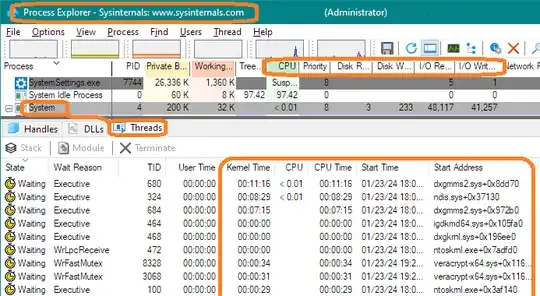It is basically not possible for me to unmount and disconnect my externall HDD because as soon as I plug it in, Windows Explorer uses massive disk usage (>100 MB/s) for about 10 minutes, and then the System process uses 20-40% CPU usage to do... something... and this persists until I shut down the computer and unplug the external HDD. I recently reinstalled Windows 11 because of this, to no avail. Any ideas how I might go about figuring out what the hell Windows 11 is doing with my external HDD? I caught it copy-pasting a huge file (>40 GB) from it to my Windows partition as a temp file (maximum storage of about 250 GB). Is anyone else experiencing this? For reference, my computer is a Dell Precision 5540.
EDIT 1
it looks like only drive C: has any idexing activity, but I rebuilt the index anyway. Twice, actually (reboots in between)
Does Windows 11 index directories not explicitly specified by you?
the 'System' process initializes this thread even when no drive is inserted now apparently, and it will last indefinitely, using between 15-30% CPU while it does... whatever it is that it is doing. I've let it go for 72 hrs several times.
EDIT 2
Excellent suggestion to use Sysinternals Process Explorer to probe the 'System' process. You can see that 'System' is not using disk I/O so much right now, but is using enough CPU to make my fans blow at max speed indefinitely.
Double-clicking on 'System' lets me see which thread is responsible for the high CPU, and its start address is ntoskrnl.exe!KeInitializeApc+0x4c0
Now the real fun begins. Any idea why ntoskrnl.exe might be using so much system resources indefinitely? It seems like other users have this problem with similar computer models. My fans are permanently on maximum speed 10-30 minutes after I turn the computer on because of this parasitic process.