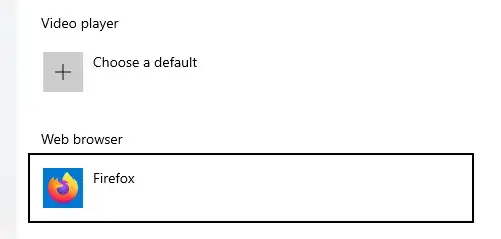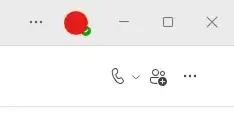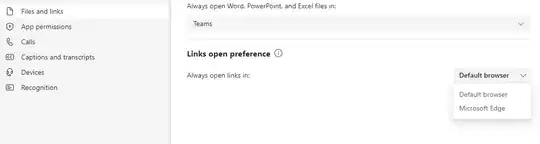I use Firefox as my daily browser. But when I use Microsoft Teams, when I click on a link in Chat, it always bring up Microsoft Edge. My default browser is set to Firefox. But Teams ignores it. Is there a way to get around it?
5 Answers
The Settings menu of the new Teams is actually on the Teams' upper-right corner of its window bar. There is a ... left to the user status icon (I masked mine with a red dot).
Click on the ... and you will see the Settings menu. And under Files and links, there is a section for Links open preference and you can choose "Default browser".
- 2,846
This was a default behaviour of 'classic' Teams. Upgrade if you can.
Your organization might still be managing the behaviour via policy, but if you're able to upgrade to the newer version of Teams, they've added a menu to select your preferred browser from either Edge or what you've set as your Default Browser: Settings > Files and Links > Links open preference.
More info on the ways this behaviour can be controlled by you / your org can be found here.
- 20,570
- 81
This answer is for Sam Hasler who put a bounty on this question as his Teams link setting to Chrome isn't being respected, still opening in Microsoft Edge. I suspect one of these things are happening:
- teams link browser preference is being set by his organization in GPO (Group Policy) unbeknownst to him
- being set by org within Intune MDM (Azure Active Directory) just a different policy-config tool method
- Microsoft truly isn't respecting the setting as its a developing situation
- could be something isolated just on his PC
Checking if set by domain GPO/group-policy
run
rsopfrom cmd prompt or inmmc.exe; details in below article: https://learn.microsoft.com/en-us/troubleshoot/windows-server/group-policy/use-resultant-set-of-policy-loggingA. FYI 'Edit group policy' (also called gpedit.msc; Local Group Policy Editor; Local Computer Policy) are settings directly on the PC so won't show settings pushed by active directory domain GPO's/group-policy
most GPO settings are stored in the registry, check this location:
HKCU\software\policies\microsoft\office\16.0\common\linksif thelinksfolder exists & has an entry calledbrowserchoicethat is set to1that forces Edge in Teams/Outlook links. If it doesn't exist you MAY create it (likely as aDWORD, I am not sure), then set it to0(means use System default browser) to see if it helpsHow I found this registry location is this page: https://learn.microsoft.com/en-us/outlook/troubleshoot/message-body/view-emails-and-web-links-in-browser#option-2-administrative-templates-for-microsoft-365 downloaded 'Administrative Templates for Microsoft 365' file (admintemplates_x64_5445-1000_en-us.exe). I opened in 7zip & extracted 'office2016grouppolicyandoctsettings.xlsx', opened, then search 'web link'. This is how you can use Microsoft's official documentation (commonly called 'Group Policy Settings Reference' or 'template') to correlate a GPO/group-policy to a registry location. The can also be seen in raw form in
office16.adml,office16.admx,office16.opaxthese files are usually placed in asysvolfolder on DC (Domain Controller) PC or on a local PC's storage drive in location%SystemRoot%\policydefinition(C:\Windows\PolicyDefinitions\) then you will see the associated group policy settings for this ingpedit.msc. This website (https://gpsearch.azurewebsites.net) usually has this info, but this setting isn't in there yet.ask your company admins
People online are mentioning this isn't being respected so that could confirm my initial #3 suspicion Microsoft isn't respecting this or had an issue implementing this so maybe do all windows updates, restart PC, cross fingers? https://www.reddit.com/r/Office365/comments/19f3s5u/microsoft_365_apps_ignoring_policy_setting_choose/ https://community.spiceworks.com/t/new-feature-outlook-forces-links-to-open-in-edge-solved/953846
Checking if set by intune MDM (azure AD) policy
I am not terribly familiar with how to find if a certain PC has a certain policy set. I'll try to update this in the near future. This link might come handy: https://oliverkieselbach.com/2019/07/18/intune-policy-processing-on-windows-10-explained/
- 143
- 6,307
You could try MSEdgeRedirect.
It's an open source project that :
This tool filters and passes the command line arguments of Microsoft Edge processes into your default browser instead of hooking into the
microsoft-edge:handler, this should provide resiliency against future changes. Additionally, an Image File Execution Options mode is available to operate similarly to the Old EdgeDeflector. Additional modes are planned for future versions.
See if it works for you.
- 498,455
IF you are on the NEW Teams, and have set your default browser as detailed by the other answers, but links still open in Edge, then your Organization is overriding your user choices:
As detailed in this Microsoft Article, an Organization has three choices when it comes to how to open links in Teams:
- Set a "Cloud Policy service for Microsoft 365" to open all links in the organization-chosen browser
- Use an "Administrative Templates for Microsoft 365" to open all links in the organization-chosen browser
- "Allow Users to manage the new feature". Default will be Edge, but the User can choose a different browser.
If your Organization has chosen 1. or 2., there is nothing you can do as an end user to change this, and the user-specific settings on your machine won't be applied.
The legitimate reason for such a choice is to ensure everyone in the organization is using a browser which is regularly updated. So from an InfoSec point of view it does have an importance.
The only thing you can do is to signal this as disrupting to your workflow. If you have enough weight in your organization, your input might be considered. Or if the organization is big enough there might be different user groups with different privileges.
Testing: You can test this easily by logging into Teams with a non-organization account. (Or, if your Organization allows it, by logging into your Teams account from a different PC).
- 10,044