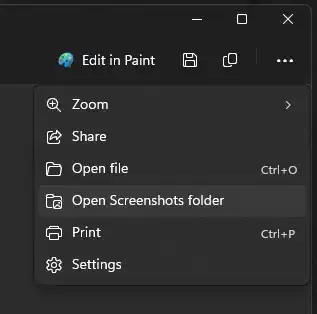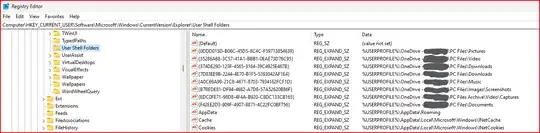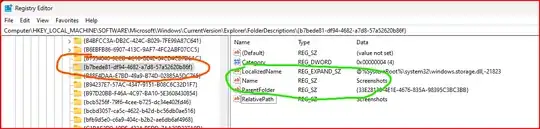When you open the Windows Snipping Tool using  +Shift+S, it will autosave the images to
+Shift+S, it will autosave the images to %UserProfile%\Pictures\Screenshots, but I want to change that default location.
How can I change the default save location for the snipping tool only, and not anything else?
- There's a ton of threads about this on Microsoft forums, but none actually offer a solution: