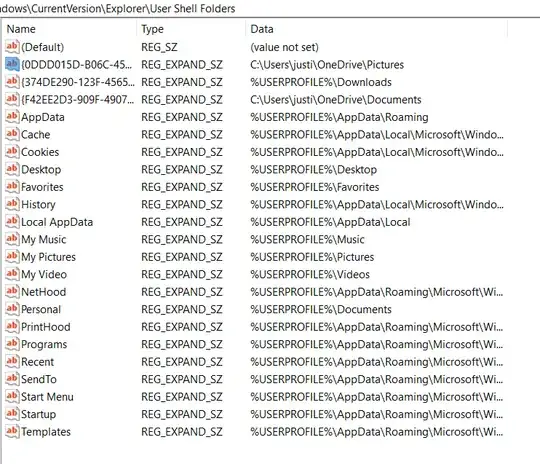I did a clean install of Windows 11. I didn't experience this issue before since I would do an "offline" setup of Windows without an account login, but it's a pain to do this with Windows 11. Anyway, OneDrive got installed and folders got linked with it. I thought I had properly unlinked and disabled everything before uninstalling OneDrive, but I guess I was wrong. My Desktop and Pictures folders still remained in the OneDrive folder. I managed to change the Desktop folder to the default location, but Pictures could not be moved, until I found a helpful guide on how to do this with RegEdit. I changed all the applicable folders to default location like so:
+-----------+----------------------------------------+-------------------------+
| Folder | Registry key | Default value |
+-----------+----------------------------------------+-------------------------+
| Downloads | {374DE290-123F-4565-9164-39C4925E467B} | %USERPROFILE%\Downloads |
| Desktop | Desktop | %USERPROFILE%\Desktop |
| Favorites | Favorites | %USERPROFILE%\Favorites |
| Music | My Music | %USERPROFILE%\Music |
| Pictures | My Pictures | %USERPROFILE%\Pictures |
| Videos | My Video | %USERPROFILE%\Videos |
| Documents | Personal | %USERPROFILE%\Documents |
+-----------+----------------------------------------+-------------------------+
However, I see "duplicate" entries with the registry key having some kind of alphanumeric value instead of a basic description like "Documents" or "My Pictures". Can I delete these? See photo.