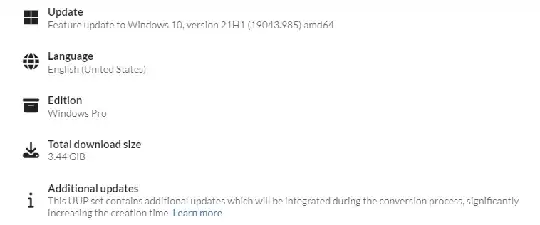I have a Windows 10 machine that does not boot into Windows, not even Safe Mode, after a reboot following a Windows Update and which none of the standard Windows repair options, or SFC /SCANNOW, are able to fix, hence I am falling back to DISM.
I have a USB stick containing a Windows 10 Pro ISO for 19043.985 amd64 (which is what DISM reports the image as being), created via uupdump.net:
...within which there is a WIM install file, but DISM is never able to find replacements for any of the corrupt entries when executed from the Win PE command console:
X:\Sources>dism /Image:c:\ /Cleanup-Image /RestoreHealth /LimitAccess /Source:e:\sources /Scratchdir:c:\temp
Deployment Image Servicing and Management tool
Version: 10.0.19041.1
Image Version: 10.0.19043.985
[==========================100.0%==========================]
Error: 0x800f081f
The source files could not be found.
Use the "Source" option to specify the location of the files that are required to restore the feature. For more information on specifying a source location, see https://go.microsoft.com/fwlink/?LinkId=243077.
I have read How to execute DISM from Windows 10 PE on Win 10 system with Windows Update / Microsoft as source only? and Windows 10 DISM cannot find files, even with ISO mounted but have been unable to find any clues.
The whole DISM log file can be found here; it seems that it is at least loading the source from USB:
2024-02-18 09:44:02, Info CBS Exec: Addsource called, Session: 672_2522140, Client: DISM Package Manager Provider, from GPO: No, Path: e:\sources
2024-02-18 09:44:02, Info DISM DISM Package Manager: PID=672 TID=948 CBS session options=0x20000! - CDISMPackageManager::Internal_Finalize
2024-02-18 09:44:02, Info CBS Client specifies manual store corruption detect or repair.
What might I be doing wrong?