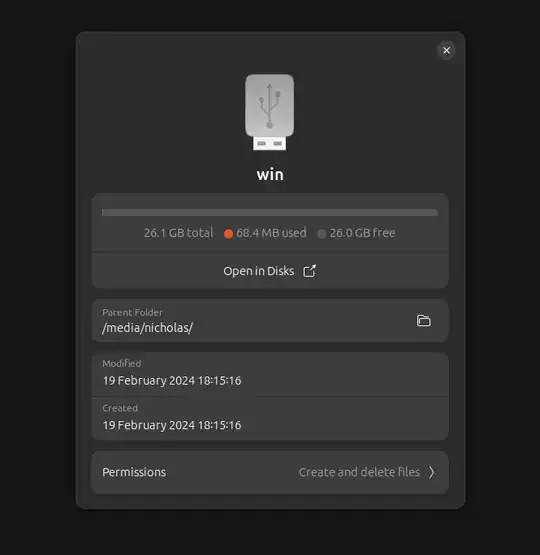First of all, 'ISO' files are not disk images; they're CD/DVD images – don't assume that they're compatible with other kinds of disks unless their author says that they are. (Linux 'ISO' images are specifically prepared using isohybrid for that kind of usage, but that doesn't work for other operating systems.) See yesterday's thread about copying Windows.iso to a thumbdrive.
So none of the below will be useful in this case; it's just for reference.
but that doesn't seem to work as it's a directory. How do I find the path to write to? The mount command returns many results.
When using mount, look specifically for the result that mentions "/media/nicholas". There will generally be only one such item in the output. (Use findmnt for a more readable format.)
$ mount | grep nicholas
/dev/sde2 on /media/nicholas type vfat (etc,etc,etc)
Another way to do that is df /media/nicholas or findmnt -T /media/nicholas which will generally output just the line you need.
Another, much easier way is to look at the output of lsblk:
$ lsblk
NAME MAJ:MIN RM SIZE RO TYPE MOUNTPOINTS
sde 8:0 1 15.6G 0 disk /media/nicholas
sdd 8:48 0 5.5T 0 disk
└─sdd1 8:51 0 5.5T 0 part /data
Or even lsblk -S:
$ lsblk -S
NAME HCTL TYPE VENDOR MODEL REV SERIAL TRAN
sda 0:0:0:0 disk General UDisk 5.00 General_UDisk-0:0 usb
With some of the above commands, the result might point to a partition device such as "sda2"; in that case remove the number to get the whole-disk device such as "sda". Disk images are practically always whole-disk – they bring their own MBR, their own partition table, etc.
As noted in the comments, don't forget to umount the filesystem first, otherwise it might corrupt the image you wrote (or the opposite, the image might crash the OS when the filesystem tries to make sense of it).
Finally, you could also just click "Open in Disks" which then offers you the menu option "Restore from image", which does the same thing as dd.