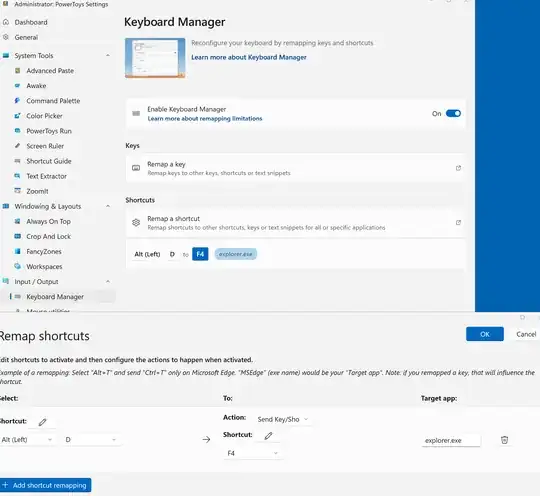As @a.t mentions above, alt-shift-d works.
In addition, so does ctrl-L and F4. So there are three keyboard shortcuts they chose to keep, but the alt-d shortcut was booted. I have failed to find any rationale for this.
(IMO alt-d is actually far more important, from the POV of standardization and reuse - which should be a very important UX factor - since it is available as a "select the path/address" action in all web browsers and several filesystem navigators. I think that reusing and standardizing keyboard usage is very important for accessibility concerns.)
That said, as for a solution: Another alternative to using AHK key macros (I do not), is to use Microsoft PowerToys, which includes a "keyboard manager" tool that remaps keys and keyboard shortcuts. Basically, install power toys if you are not using it already (e g winget install Microsoft.PowerToys), go to settings (use the tray app to start the settings UI) and navigate to "Keyboard Manager" in the left hand sidebar tree, select remap a shortcut (not key) and map alt(left)-D to F4, for example. Image of this:
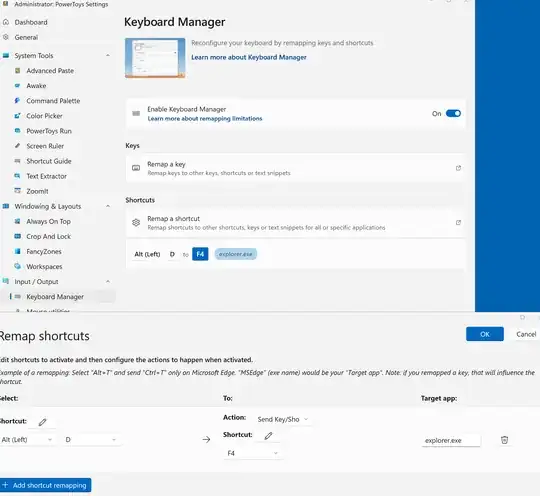
I found this tip here, which linked to this detailed guide on how to use the tool.
For me, this was a great solution to one of the worst win 11 issues so far!