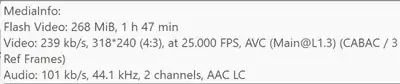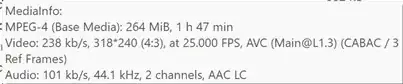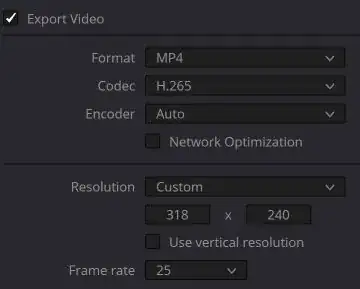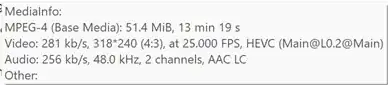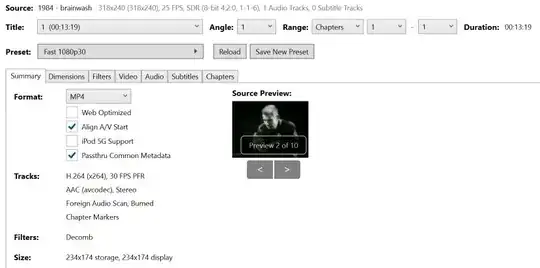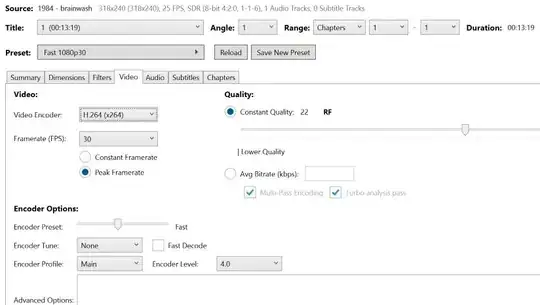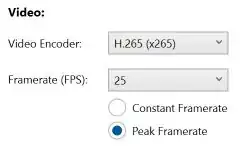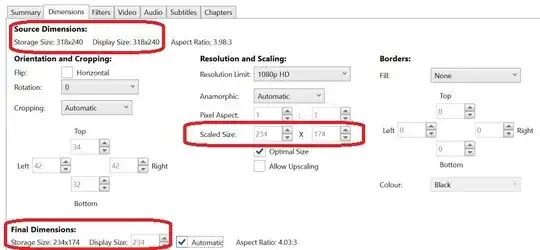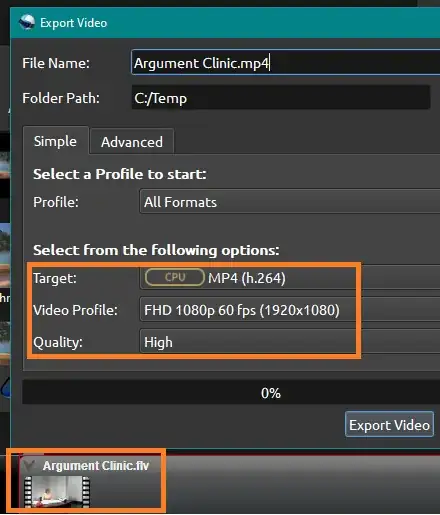Summary: I have an old movie that I downloaded from YouTube some years ago, saved as an flv. I want to extract a 13-minute clip from it. To do that, I used ffmpeg to convert it to mp4 so I could load it in DaVinci, where I extracted the clip. Then I used Handbrake to compress it. But when I did that, HandBrake reduced the frame size significantly, and the compressed clip is somewhat blurred compared to the original.
Why is HandBrake forcing that reduction in frame size, and how can I get it to output at the correct frame size?
Details:
The flv file is 268 MB, duration 107 minutes, frame size 318x240, frame rate 25:
The ffmpeg command I used to convert to mp4:
ffmpeg -i input.flv -c copy output.mp4
That took about a second. The result is 264 MB:
I loaded that in DaVinci, extracted the clip, then rendered as mp4, H.265, 318x240, 25 fps:
The result of that is 51.4 MB, 13:19 mm:ss. MediaInfo reports it is HEVC, which I understand means it is in H.265, as I requested:
The size-to-time ratio is a lot bigger than for the full movie:
- Movie: 264 MB / 107 minutes = 2.5 MB/min.
- Clip: 51.4 MB / 13.33 min. = 3.9 MB/min.
When I load the clip in HandBrake, it tells me the source is 318x240, 25 fps. Even though it's in H.265, HandBrake tells me it's in H.264. Then HandBrake also contradicts its source information by saying under "Tracks" that it is 30 fps and that the size is 234x174.
========================
In Handbrake's "Video" tab, the encoder comes up as H.264 and the frame rate as 30. The RF is 22:
========================
I changed that to 265 and 25:
========================
The "Dimensions" tab says again that the size is 318x240, but then says that:
The scaled size and the final storage size are 234x174. I tried clicking several things and cannot get it to change that output size.
========================
When I run that, the output is 22 MB, which is a nice reduction in file size:
- Compressed clip: 22 MB / 13.33 min. = 1.7 MB/min.
But the frame size is 234x174:
The video is somewhat blurred compared to the original, which it seems could well be caused by the reduced frame size.
Clip rendered by DaVinci.
This might give a clue to the problem. The image occupies less than the full window of the player. Did DaVinci reduce the scale of the video?
Why is HandBrake forcing that reduction in frame size, and how can I get it to output at the correct frame size?