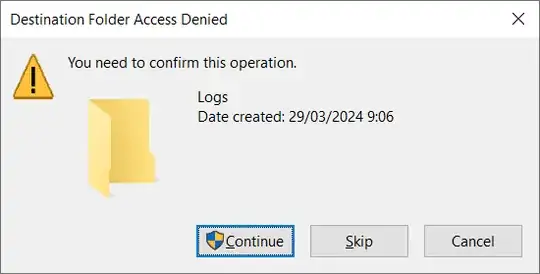My application is writing logs to a directory, which is hardcoded "Logs" and is present under the runtime directory of my application.
Today, a customer asked me if it was possible to have those logs on another place (on another computer).
As a first test, I tried to create a symlink:
- I stopped the application.
- I removed the "Logs" directory.
- Using a WSL on my computer, I created a symlink, something like
ln -s /mnt/c/Temp_Folder/TestLog/ /mnt/c/<Application>/Logs. - I started up my application.
I did not see any logs appearing in the directory C:\Temp_Folder\TestLog\.
I see different reasons:
- Either it's a complete stupid idea to try to use Linux technology on a Windows computer.
- Either it might work, but some extra things need to be taken into account.
I hope it's the second choice, but in that case, what things do I need to take into account?
Edit after Harry's answer:
Why use WSL's ln -s if you can use Windows technology, like mklink? :-)
I like the idea, but unfortunately it seems not to be working, as you can see from the following experiments:
C:\<Runtime_Dir>mklink /D Logs E:\TestLog\
=> result:
29/03/2024 08:21 <SYMLINKD> Logs [E:\TestLog\]
=> So, indeed, the Logs directory symlink is created, but when I launch my application, it seems not to write any logs anymore (I see them being created in a console window, but they are not written down in a file).
Some other experiments: (I remember something about a junction from before, but the details have slipped my mind)
C:\<Runtime_Dir>mklink /D /J Logs E:\TestLog\
Local volumes are required to complete the operation.
C:\<Runtime_Dir>mklink /D /H Logs E:\TestLog\
The system cannot find the path specified.
C:\<Runtime_Dir>mklink /J Logs E:\TestLog\
Local volumes are required to complete the operation.
Edit2 after some more experiments:
It seems not to work, while referring to another drive, but it does seem to work when I refer to another directory on the same computer, as you can see here:
C:\<Runtime_Dir>mklink /D Logs C:\Temp_Folder\TestLog\
symbolic link created for Logs <<===>> C:\Temp_Folder\TestLog\
C:<Runtime_Dir>mklink /D /J Logs C:\Temp_Folder\TestLog
Junction created for Logs <<===>> C:\Temp_Folder\TestLog
I can confirm that, in both cases, the logs are being created!
In other words, the problem is not that the Windows symlink/junction is not working: the problem is with the fact that the symlink/junction is referring to another drive.
I remember that there are two, even three ways to create a drive in Windows (a drive mapping, a subst (?) and another one(???), this is all very blurry in my head), and I'm wondering whether the symlink/junction story might be working on one kind of drive, but not the other, and if there is a way to work around this.
Edit3 after the answer of u1686_gravity:
Even when using UNC path and having the "correct" configured behaviour, it still seems not to work:
fsutil behavior query symlinkEvaluation
Local to local symbolic links are enabled.
Local to remote symbolic links are enabled. => That's the one, isn't it?
Remote to local symbolic links are disabled.
Remote to remote symbolic links are disabled.
C:\<Runtime_Dir>mklink /D Logs \\petrvs01\Log\TestLog\
symbolic link created for Logs <<===>> \\petrvs01\Log\TestLog\
The link gets created, but no logfiles are being created over there.
So, as I think I'm the right track here, I decided to perform another test: use the Windows explorer to enter the Logs directory/symlink/junction and create a simple text file, using the explorer's context menu. This does not work because of the following error message:
I have learned three things up to now:
- For creating a symlink on Windows, use
mklinkinstead of WSL'sln -s. Open a command prompt as an administrator for this. - For creating a symlink/junction to a remote directory, you need to use the UNC path, not the drive letter.
- Permission for creating symlinks/junctions from and to remote directories is checked, using the
fsutilcommandfsutil behavior query symlinkEvaluation.
Next thing I need to learn: where to check for the symlink/junction destination permissions? Does anybody have an idea?