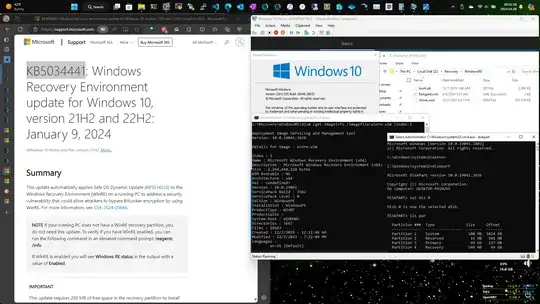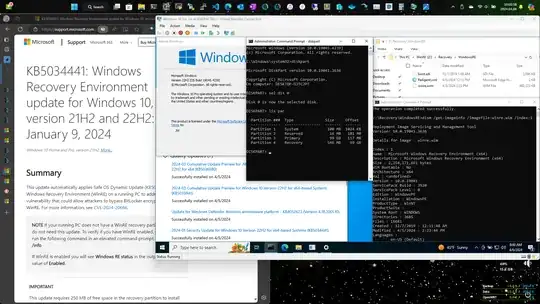fdisk
Disk /dev/sda: 55 GiB, 59055800320 bytes, 115343360 sectors
Units: sectors of 1 * 512 = 512 bytes
Sector size (logical/physical): 512 bytes / 512 bytes
I/O size (minimum/optimal): 512 bytes / 512 bytes
Disklabel type: gpt
Disk identifier: D71AA00E-1725-4837-AD44-E6F88C5620F3
First usable LBA: 34
Last usable LBA: 115343326
Alternative LBA: 115343359
Partition entries starting LBA: 2
Allocated partition entries: 128
Partition entries ending LBA: 33
Device Start End Sectors Type-UUID UUID Name Attrs
/dev/sda1 2048 206847 204800 C12A7328-F81F-11D2-BA4B-00A0C93EC93B 6CDFD4B5-7089-4445-A08B-A6141947B533 Basic data partition GUID:63
/dev/sda2 206848 239615 32768 E3C9E316-0B5C-4DB8-817D-F92DF00215AE 8EF6E807-2C44-4414-B83B-88B2F1F5BC8B Microsoft reserved partition GUID:63
/dev/sda3 239616 114106367 113866752 EBD0A0A2-B9E5-4433-87C0-68B6B72699C7 F7674BF6-869B-43D5-BEA1-809280529F68 Basic data partition GUID:63
/dev/sda4 114106368 115339263 1232896 DE94BBA4-06D1-4D40-A16A-BFD50179D6AC E5A161B4-703A-4CD0-8A65-DA45CD1BFBC4 RequiredPartition GUID:63
sfdisk
label: gpt
label-id: D71AA00E-1725-4837-AD44-E6F88C5620F3
device: /dev/sda
unit: sectors
first-lba: 34
last-lba: 115343326
sector-size: 512
/dev/sda1 : start= 2048, size= 204800, type=C12A7328-F81F-11D2-BA4B-00A0C93EC93B, uuid=6CDFD4B5-7089-4445-A08B-A6141947B533, name="Basic data partition", attrs="GUID:63"
/dev/sda2 : start= 206848, size= 32768, type=E3C9E316-0B5C-4DB8-817D-F92DF00215AE, uuid=8EF6E807-2C44-4414-B83B-88B2F1F5BC8B, name="Microsoft reserved partition", attrs="GUID:63"
/dev/sda3 : start= 239616, size= 113866752, type=EBD0A0A2-B9E5-4433-87C0-68B6B72699C7, uuid=F7674BF6-869B-43D5-BEA1-809280529F68, name="Basic data partition", attrs="GUID:63"
/dev/sda4 : start= 114106368, size= 1232896, type=DE94BBA4-06D1-4D40-A16A-BFD50179D6AC, uuid=E5A161B4-703A-4CD0-8A65-DA45CD1BFBC4, attrs="RequiredPartition GUID:63"
gdisk
GPT fdisk (gdisk) version 1.0.9.1
Partition table scan:
MBR: protective
BSD: not present
APM: not present
GPT: present
Found valid GPT with protective MBR; using GPT.
Disk /dev/sda: 115343360 sectors, 55.0 GiB
Sector size (logical/physical): 512/512 bytes
Disk identifier (GUID): D71AA00E-1725-4837-AD44-E6F88C5620F3
Partition table holds up to 128 entries
Main partition table begins at sector 2 and ends at sector 33
First usable sector is 34, last usable sector is 115343326
Partitions will be aligned on 2048-sector boundaries
Total free space is 6077 sectors (3.0 MiB)
Number Start (sector) End (sector) Size Code Name
1 2048 206847 100.0 MiB EF00 Basic data partition
2 206848 239615 16.0 MiB 0C01 Microsoft reserved ...
3 239616 114106367 54.3 GiB 0700 Basic data partition
4 114106368 115339263 602.0 MiB 2700