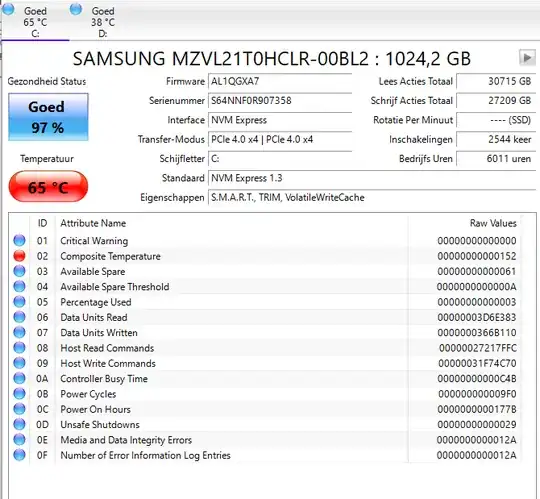I'm trying to make a backup image of my SSD on which Windows is installed, using Macrium Reflect Workstation.
The first time I tried, it was aborted somewhere in the middle and the logs mention it's due to a CRC check failure (error code 23).
I ran chkdsk c: /r and rebooted. When that was complete I tried another image backup, but this time I get an error quite at the beginning, saying that the MFT is damaged (error code 6) and an instruction to run chkdsk c: /r. Running that again doesn't help (I tried a couple of times and the error persists).
Is there another way to check what is wrong with the MFT, and fix it? Or can I somehow make an image backup without fixing the MFT?
A little bit of context: I'm actually trying to make this backup because my Legion 7 laptop will get a harware repair, because it's WiFi is broken: yesterday suddenly the WiFi connection dropped, in Device Manager the Killer WiFi driver says it's not working, and rebooting, driver update + BIOS update didn't fix it. So it's possible that some event happened (e.g. overheating, the laptop was in heavy use and felt really hot) that caused both WiFi to be broken and some disk errors. But I'm using the laptop now (with Ethernet cable) without further issues.
Update
I've tried skipping the MFT integrity check, but then during the backup I got the CRC check failure (code 23) again.
This is what CrystalDiskInfo says: