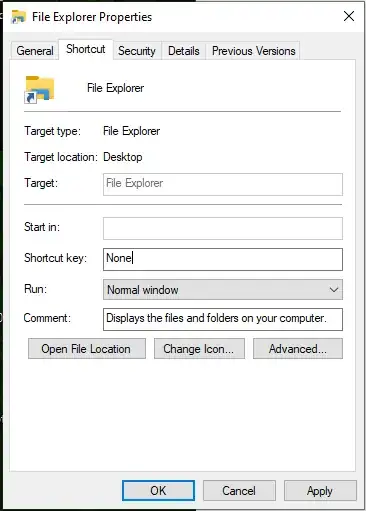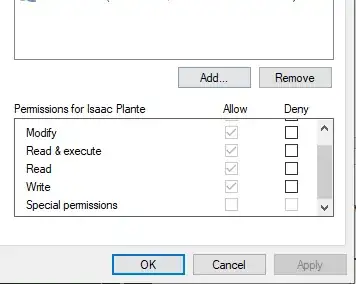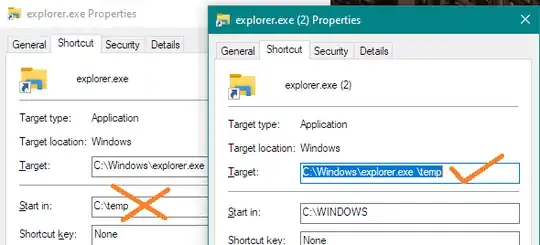How do I edit the "start in" box of file explorer properties. It is grayed out for me. I cannot seem to find any answer to this.
Is it possibly becuase I lack "special permissions" whatever that means? How do I give myself that.
I found this post, but everyone was saying "just make a shortcut" which I do not wish to do. Set default/starting folder for Explorer in taskbar without duplicate icon on launch in Windows 8.1