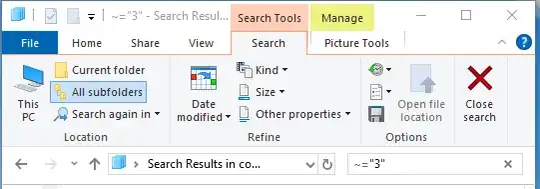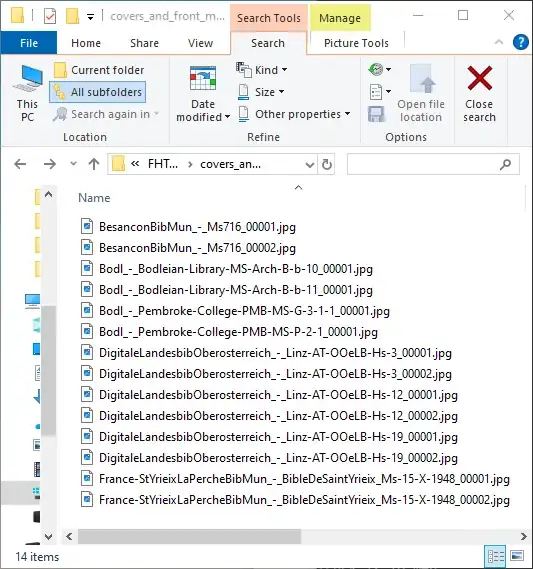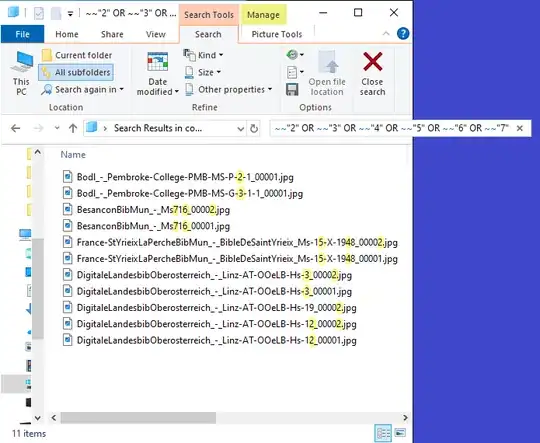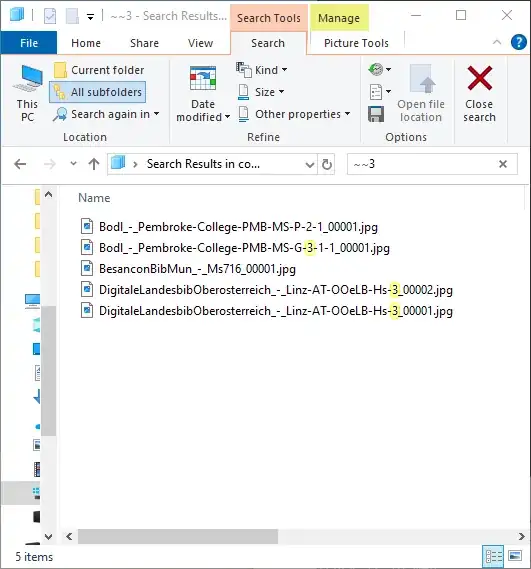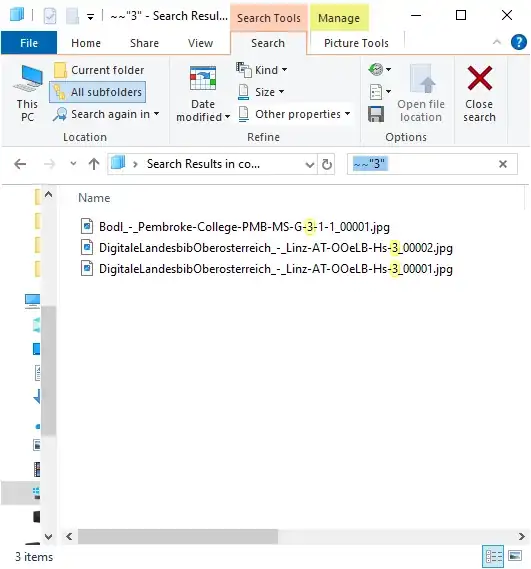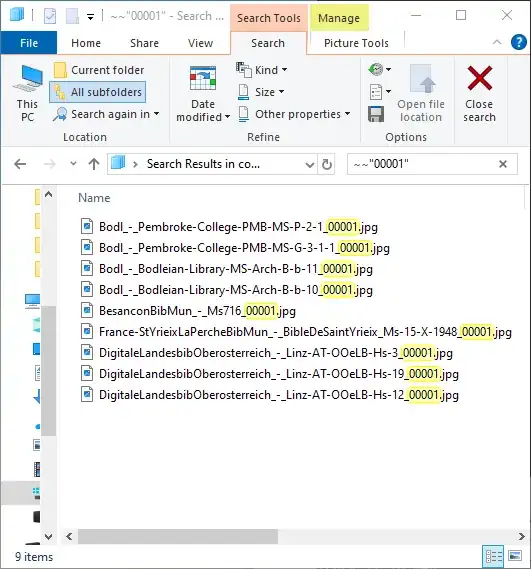I searched on the web & also tried below mentioned linked pages, but I did not get the solution.
In Windows Explorer, how to search files whose Names contain any digits or numbers? Or does the file name contain digits/numbers within the given range?
How do I do a search from Windows Explorer for numbers in filename? How do I do a search from Windows Explorer for numbers in filename? As per the last link above, we must have put hard-coded numbers to search. For example, if we type in a search box like Filename:~="88" (numbers Hard Coded), the search result displays all files that have 88 in their name, but if we want to search for any number, like filename:~="###" (if single '#' represent any single Number), the result shows all files which have literal ### in the name.
Also, try filename~="###" but no success.
Another issue is how to search files that have numbers within a given particular range of numbers like Filename:~="2..7"? (~ means Contain) After studying Advanced Query Syntax & other sources, there are not any symbols or operators available to use that represent any number.
Though "?" handles any single alphabet, number & special character, when required only a number or digit, there are no available symbols for that.
How to find files, and names that contain numbers that fall between particular given numbered ranges? like Filename:=~"5..9" (May be Double Dot for a range between From..To don't know the exact syntax)