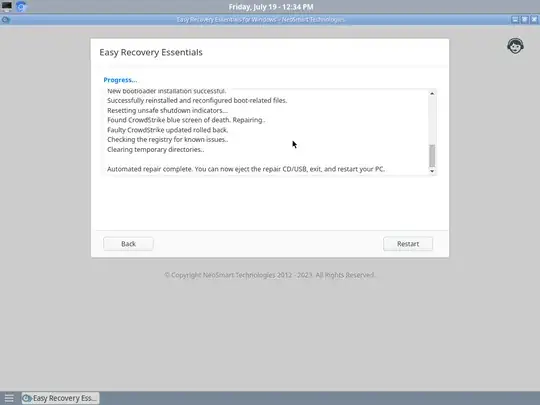While the community wiki answer outlines the basic steps for the workaround/repair, they may be too difficult or time-consuming to perform on a team- or org-wide basis. Our company just added the CrowdStrike BSOD fix to our EasyRE live repair CDs/USBs, and can fix this with only one click (full repair is under 60 seconds, boot time included). The important part is that it doesn't require any credentials (as it's not Windows-based) and will work even if you can't boot into Safe Mode (as some orgs have enabled the CrowdStrike deployment option that blocks booting with CS integration disabled for further security).
If you need to deploy this org-wide, it's possible to boot into the ISO via a PXE network server, too.
Here's a screenshot of the automated repair picking up on this particular bad update and rolling it back:
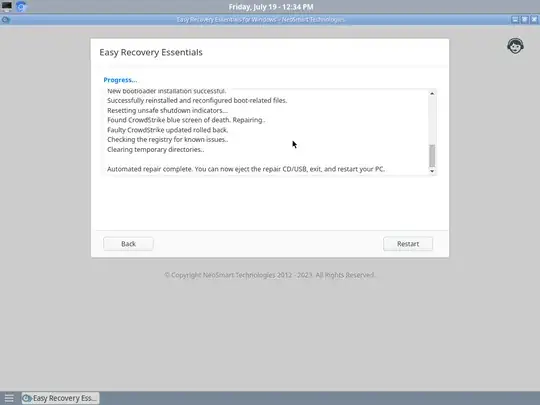
Disclosure: worked on this fix and affiliated with the company in question (NeoSmart Technologies), but AFAIK SuperUser accepts such answers as long as the disclosure is in place!