There is a bug in some older (Build 23.xxx) versions, that are still shipping in recent Windows 11 images.
When you sync files with On Demand turned on, the sparse files are not created correctly, and all the supposedly empty files take up real disk space. If you have big SharePoint or OneDrive sync, OneDrive will fill the entire disk without hesitation, and very very quickly. Then OneDrive will start crashing (low disk space) and you can't fix the issue without fully resetting it (easiest to just delete it's local database and start again). Local Database: %LocalAppData%\Microsoft\OneDrive
You know you have the issue if you look at the properties of an Online Only folder, and the Size on Disk is greater than 0 (or some other small number). Here is a bad properties and good properties of a folder with Online Only files in it.
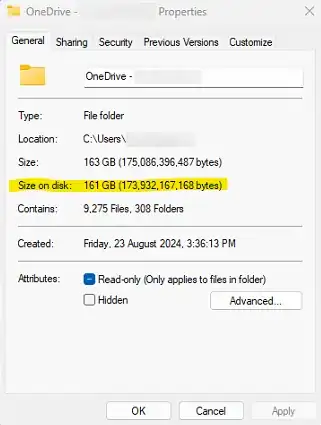
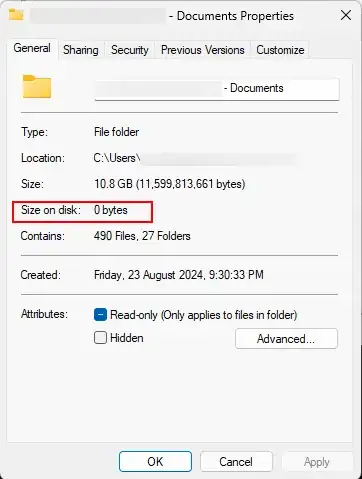
If you've updated OneDrive to a newer version (that supposedly doesn't have the bug) it will NOT proactively fix all the bad sparse files.
There are two ways of fixing it (after updating OneDrive):
- Remove the Sync, or fully log out of OneDrive. Delete all the bad sparse folders. Sign into OneDrive and sync again.
or 2) Mark all the files as "Keep on this device", which you can do from the root of the share. Wait for all the files to Sync. When Sync is complete, mark the files as Online Only/Free up disk space. You'll see the files re-processed as proper sparse files. It can take a minute.
I choose method 1 if it's just an external OneDrive or SharePoint Document Library, as you can just unsync it, delete the folder, and start again.
If it's a backed up user profile (Documents/Desktop/Pictures etc), it's harder to do without switching off the backup feature so the folders are redirected back and they're freed up for deletion, so I use method 2.