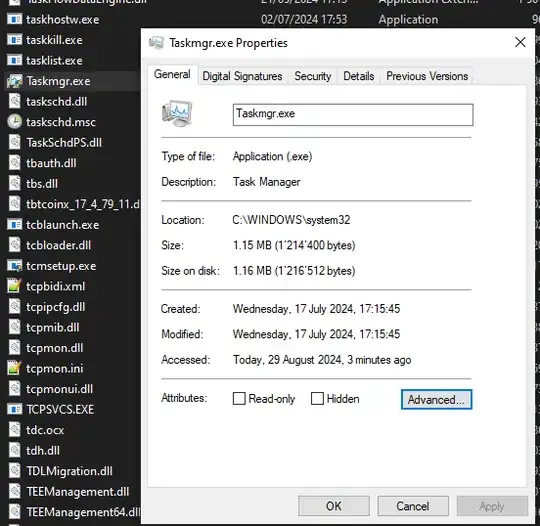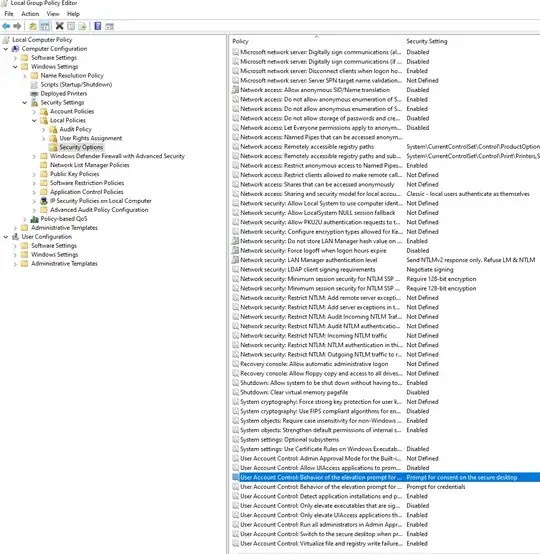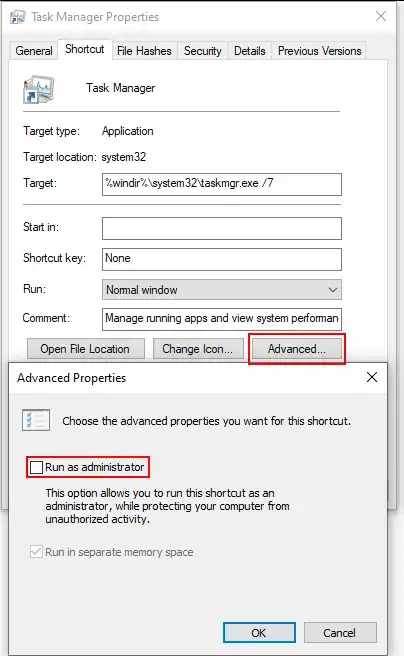A while ago, I changed C:\WINDOWS\system32\Taskmgr.exe on my professional Windows 10 computer to always run as administrator. I unfortunately don't remember how I did.
Now, my company policy changed, and my user is not administrator anymore. I have a second user with administrative rights, but I need to write the password each time I want to run the task manager. I am still able to run it as myself, but I need to enter my password.
It is not dramatic but I would like to remove this. How can I do that. I saw a lot of answers telling I need to go to Compatibility tab on the .exe, but I don't have it, maybe it is restricted by my company.