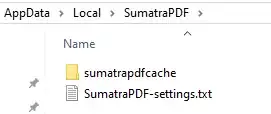For years, I've used SumatraPDF in conjunction Vim (with Vimtex) for LaTeX editing. Inverse search is accomplished with gvim -c ":RemoteOpen +%l %f" in Settings > Options. After my recent upgrade from 3.4.6 to 3.5.2, that no longer works. My setting is replaced with "C:\...\AppData\Local\Programs\Microsoft VS Code\Code.exe" --goto %f:%l. I can put mine back in, but it is not saved when I quit and relaunch Sumatra.
My SumatraPDF-settings.txt in %LOCALAPPDATA%\SumatraPDF has not been modified since before the upgrade and still contains this line
InverseSearchCmdLine = gvim -c ":RemoteOpen +%l %f"
but apparently Sumatra is no longer using that file. When I click Settings > Advanced options, it opens an empty c:\Program Files (x86)\SumatraPDF\(x86)\SumatraPDF\SumatraPDF-settings.txt in VS code, which I can't save after editing for lack of permission (the full path doesn't even exist). How can I get Sumatra to use the old settings file at the old location just as it did before.
Update. I've gotten the settings file to load by copying it to c:\Program Files (x86)\SumatraPDF\, which is where the executable is, but that doesn't seem like best practice. There was, by the way, no settings file there before my intervention.