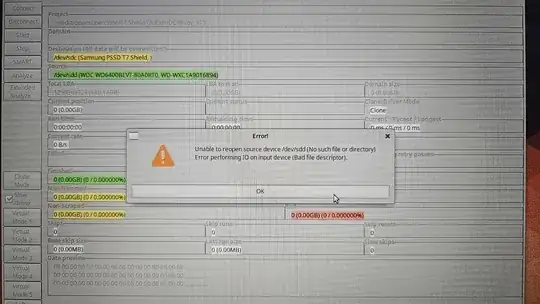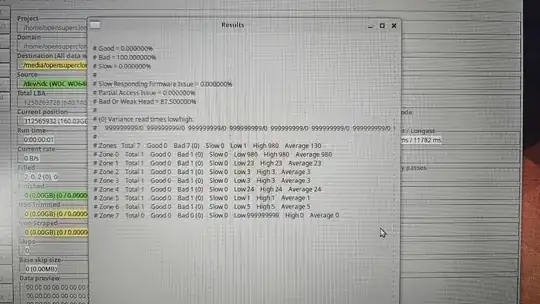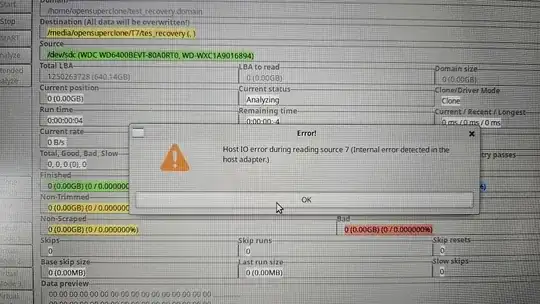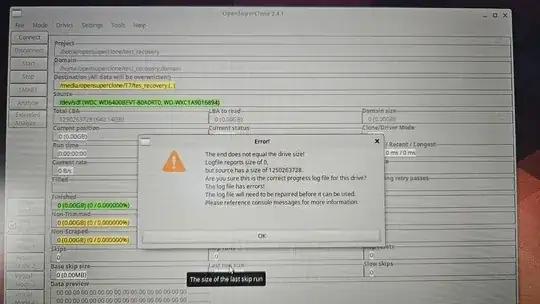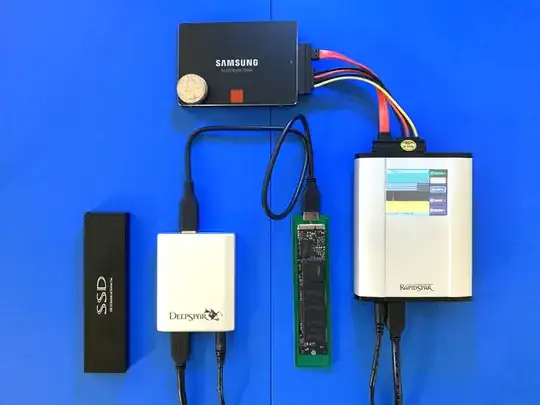I have a WD6400BEVT hard drive which I use in an enclosure to store some older files etc.
I haven't accessed the drive in probably about 2 years, but recently purchased an external SSD and was hoping to copy the data over.
Now that I plug it in, it connects and I can see it under "This PC" but can't open it and it disconnects within a few seconds with an error below:
When I connect it, it spins and I can see the enclosure led stay on but can't access an of the files. Is there any I can do to recover the files on the drive? Based on my own searching it doesn't seem likely but wondering if there is any thing else I should try.
I read through the suggestions here and was going to try the freezer but not sure if that applies since the drive spins?
Edit: would trying to use ddrescue be a worthwhile attempt since the drive will not stay connected?
Edit 2: was able to set up a linux usb following this guide so I can try HDDSuperClone. HDDSuperClone can see the drive but is not able to connect to it as the source.
I also tried DMDE on the linux boot and I did a partial quick scan where I could see some of the folders on the hdd. I was hoping to either image or clone the files which are accessible but am not sure the best way to proceed from here, which option would have highest chance of success?
Edit 3: managed to get the two drives connected in SuperClone and run the analyze option with the below log and errors, does this mean the drive is all bad, no chance of restoring?