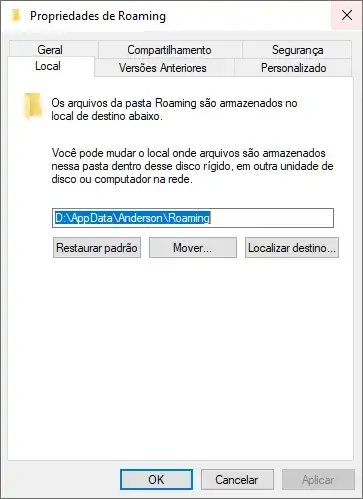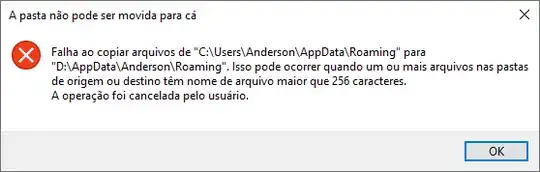What am I trying to do?
I am changing 'Location' of the AppData/Roaming folder to another partition of the same disk, as shown on the screenshot below.
The screenshot shows in blue background the destination address for the destination folder. The window is "Roaming Properties" and the selected tab is "Location".
AppData takes up too much space and my "Windows 10" partition is almost out of space, as shown on the screenshot below.
The screenshot shows "Devices and units".
What is happening instead?
I am instead getting the error shown on the screenshot below.
It has the title: 'The folder can't be moved here', and continues by saying:
'Failed to copy files from X to Y . This can happen when one or more files in the origin or destiny folders have a filename longer than 256 characters. The operation was cancelled by the user.'
What have I already tried to do?
- Could not find an answer on SuperUser;
- I tried to change LongPathsEnabled to 1, but it was already 1;
- What I noticed, doing my own experiments, is that the
AppData/Roaming/Microsoftsubfolder cannot be renamed, deleted or moved, and that it may be the cause of the error. I cannot do anything with it even when using an elevatedcmd. So it may be blocking the setting of the new address for theAppData/Roamingfolder.
Question:
How to solve the 256 characters error, in order to adequately move the AppData/Roaming folder?