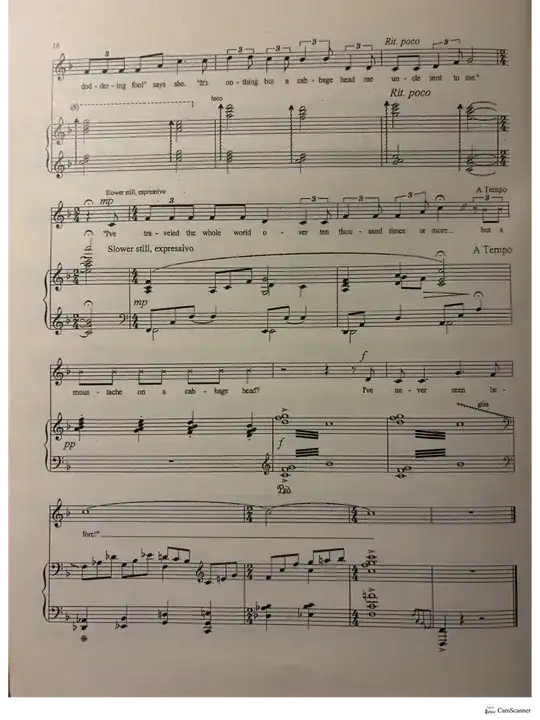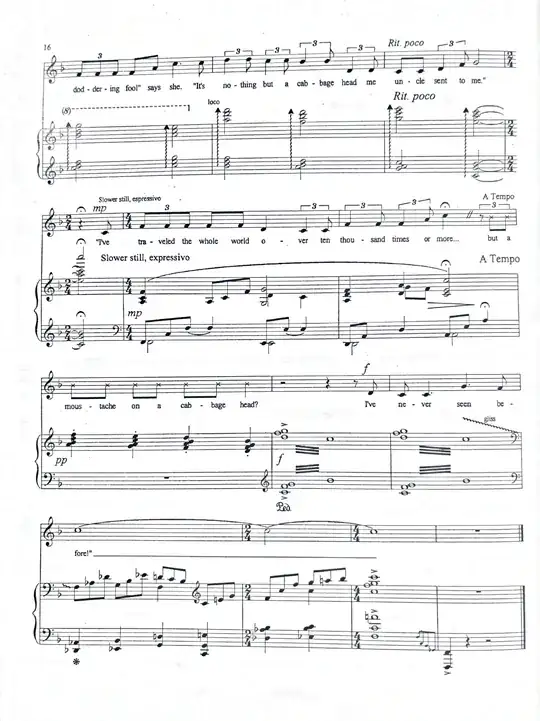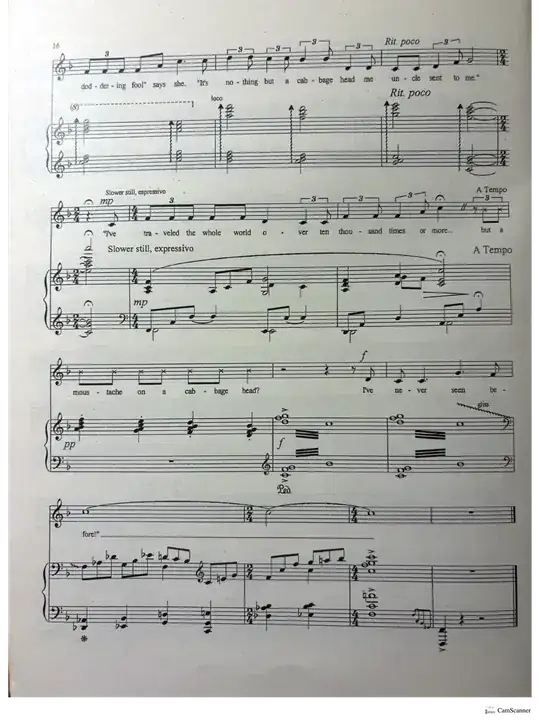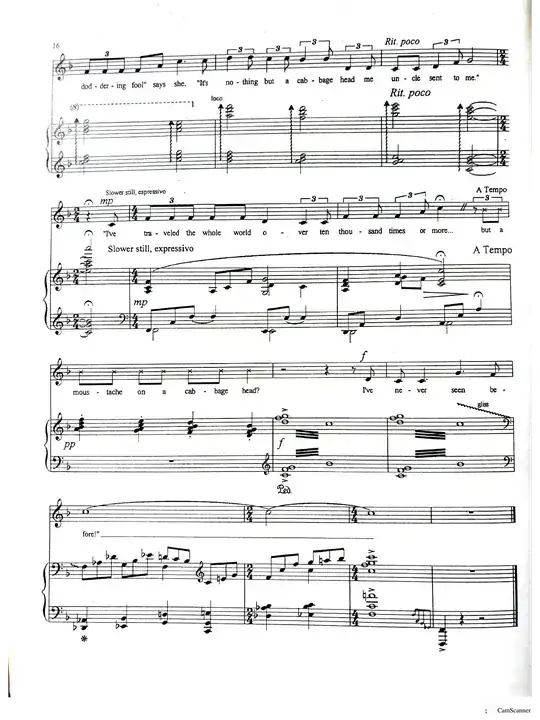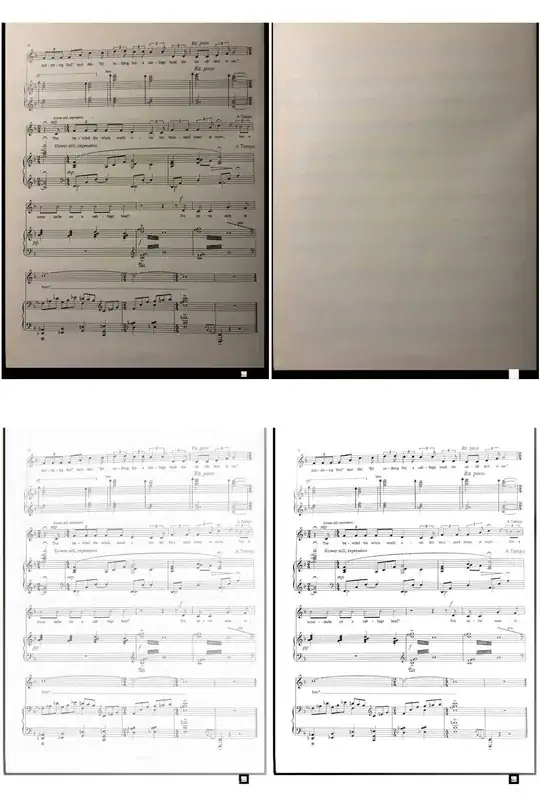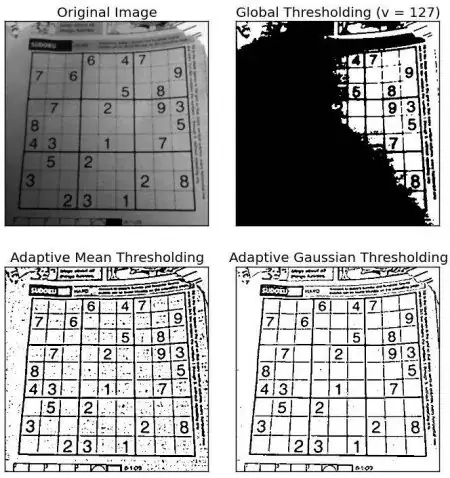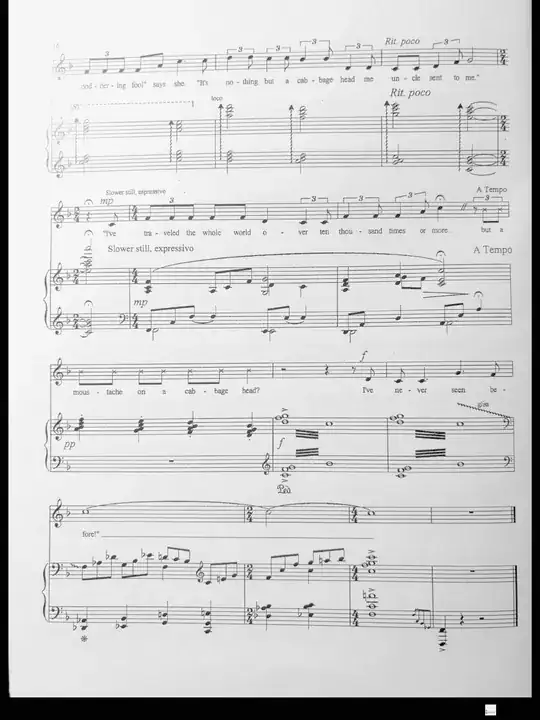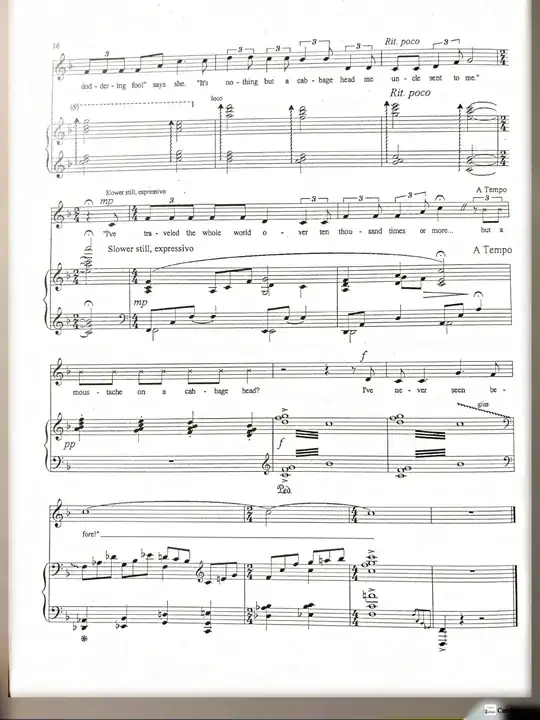I use Linux, and sometimes I need to make a document printable when it was photographed in a very imperfect way. A page from a rather complicated example that I recently needed to handle is this one:
Usually, playing with levels or curves produces workable output. But not in this one, because different parts have very different light/darkness. So either I lose some of the line image (score) on the top left, or else the bottom right has some darkness on the background, which makes the score hard to read when printed on a laser printer.
This particular image was successfully fixed by onlinecamscanner.com - but (a) there is no fine-tuning there so it does not work on everything, (b) it's rather awkward to use, especially its crop stage, (c) what if this service goes away?
So, I'd like some way to have an effect like that on my Linux machine. An effect that preserves the image (which is all dark lines) but makes the background white. Ideally more tunable than what is on that website. Where can I get this?