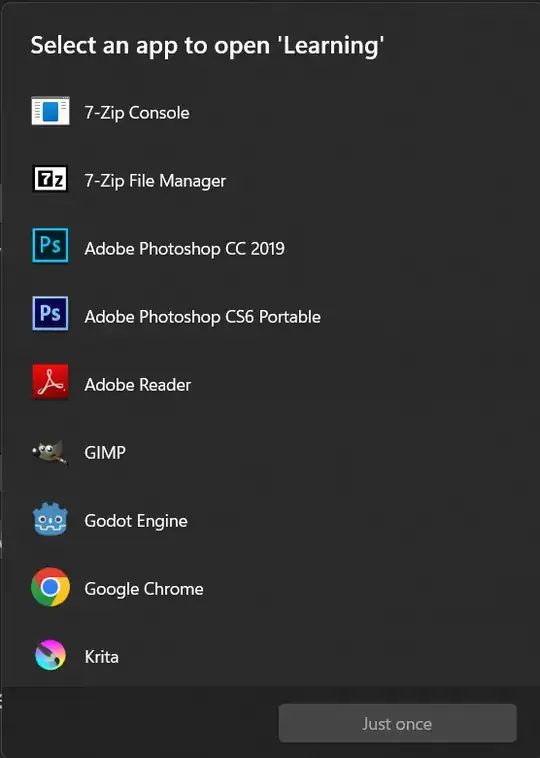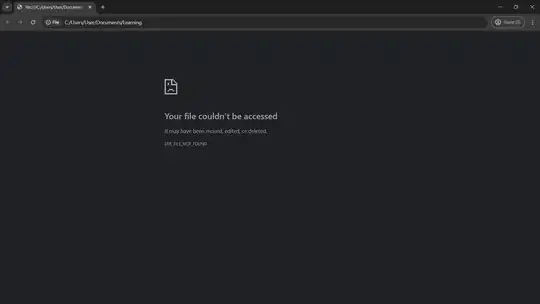I'm using a PC running on Windows 11.
For weeks now, this same prompt has been popping up (with no observable pattern or trigger) every few hours or so: Select an app to open 'Learning', letting me choose from a bunch of applications, including 7-Zip Console, 7-Zip File Manager, Adobe Photoshop, Adobe Reader, GIMP, Godot Engine, Google Chrome, Krita, etc.
- Opening it with 7-Zip Console opens the console and very quickly terminates it again.
- Opening with Google Chrome leads me to a "Your file couldn't be accessed" -- turns out what the prompt was trying to open is a file (or a directory?) with the path address
C:/Users/User/Documents/Learning, which doesn't exist (can't locate said directory either).
The prompt is not intrusive. I can click anywhere outside the prompt window to make it go away, but the fact that it keeps coming back again and again irks me.
This happened after some sort of event -- I don't remember what exactly, but it had to do with some program crashing perhaps, and I'm wondering if the recurring prompt is some sort of remnant task that didn't get terminated properly when the program did.
I consulted ChatGPT (after looking this up on Google to no avail) and it suggested looking in Task Scheduler, but I could not find a task that triggered the opening of C:/Users/User/Documents/Learning.
Or I might be wrong: it might not be a leftover task from an improper termination. I don't know. I am not very well-versed in computers, truthfully.
If anyone could provide clues or point me in the right direction of fixing this, I'd really appreciate it.
Edit: clarification on the opening with 7-Zip Console part