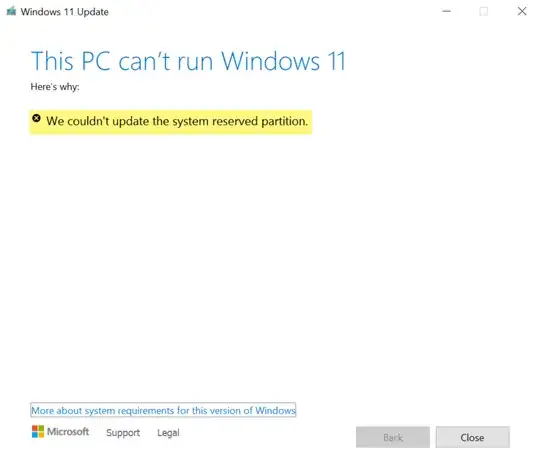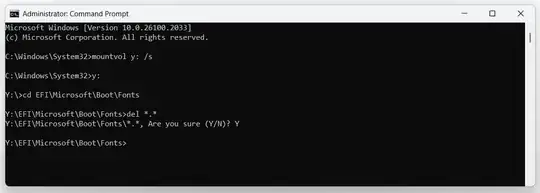The System Reserved Partition (SRP) may be full. The SRP is a small partition on your hard drive that stores boot information for Windows. Some third-party anti-virus and security apps write to the SRP, and can fill it up.
To resolve the "We couldn't update the system reserved partition" error during the Windows 11 24H2 update, follow these steps:
- Open Command Prompt as Administrator: Search for
cmd, right-click on Command Prompt, and select "Run as administrator".
- Mount the System Partition: Type
mountvol y: /s and press Enter. This will assign the Y: drive letter to the System Partition.
- Navigate to the Fonts Folder: Switch to the Y drive by typing
Y: and pressing Enter. Then, navigate to the Fonts folder with cd EFI\Microsoft\Boot\Fonts.
- Delete Font Files: Type
del *.* and press Enter to delete the font files. Confirm the deletion if prompted. The system may ask you if you are sure to continue, press Y and then Enter to continue.
After completing these steps, try running the update again. This should resolve the issue by freeing up space in the System Reserved Partition.
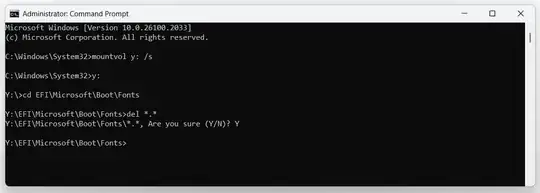
This solution is based on Microsoft | Support:
https://support.microsoft.com/en-us/topic/-we-couldn-t-update-system-reserved-partition-error-installing-windows-10-46865f3f-37bb-4c51-c69f-07271b6672ac