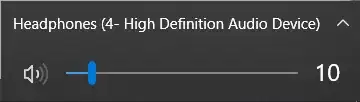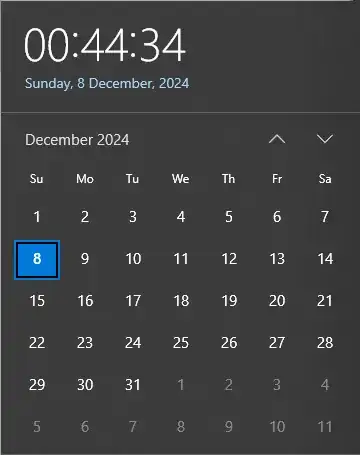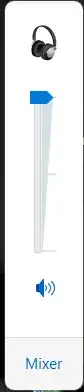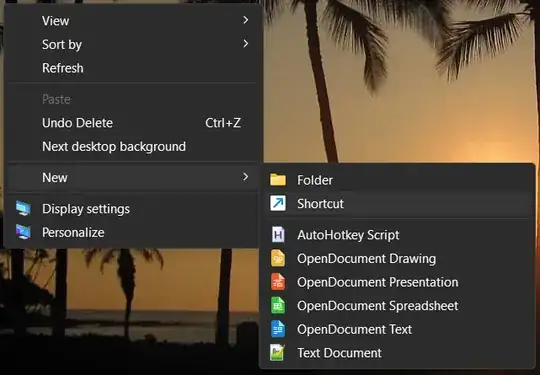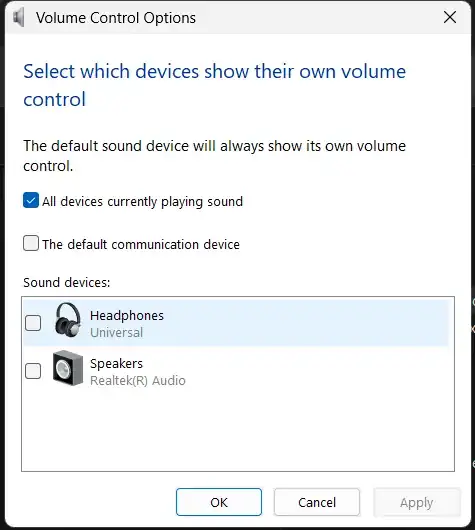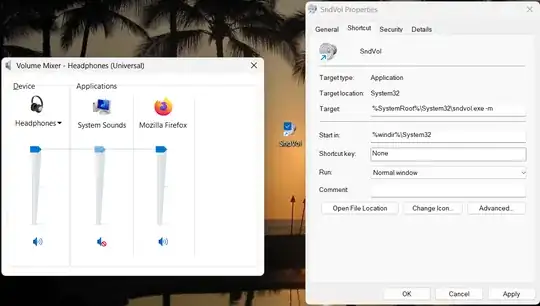Open Classic Master Volume slider with the following command 1 -
%SystemRoot%\System32\sndvol.exe -f
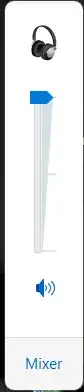
- Use Win + R to open the
Run dialogue box, paste the above command and click OK.
- Create a shortcut for above command by using
right click on desktop > New > Shortcut, paste above command, click on Next, name the shortcut as per your needs and click Finish.
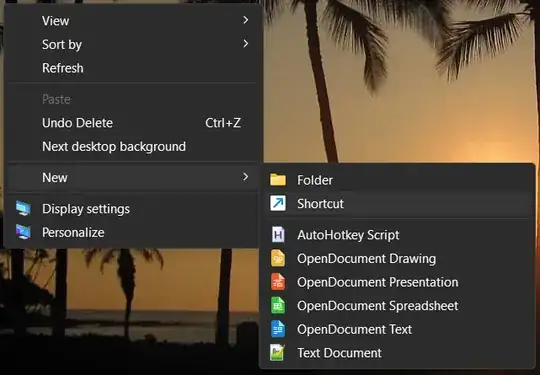
If you wish to use this frequently,
- Right click on the shortcut >
Properties > assign Shortcut key, or
- Use AutoHotkey to assign shortcut for
Run A_WinDir "\System32\sndvol.exe -f" command.
Note:
The slider tends to automatically disappear when it loses focus.
I use the following AutoHotkey script to keep it visible.
#Requires AutoHotkey v2.0
!r:: { ; Alt + R shortcut
Run A_WinDir "\System32\sndvol.exe -f"
If WinWait("ahk_exe sndvol.exe",, 2) ; 2s timeout
MouseMove_clientCenter("ahk_exe sndvol.exe")
Else MsgBox "WinWait timed out!"
}
MouseMove_clientCenter(HWND := "A") {
WinGetClientPos , , &OutWidth, &OutHeight, HWND
MouseMove OutWidth / 2, OutHeight /2
}
To adjust position of resulting window, visit this SU answer for instructions.
Bonus