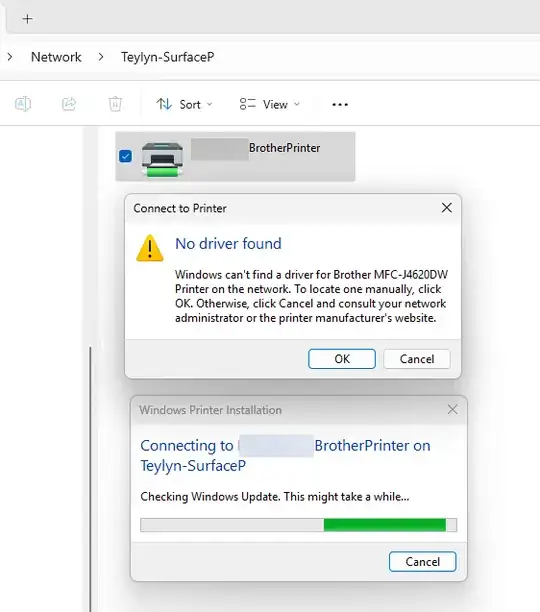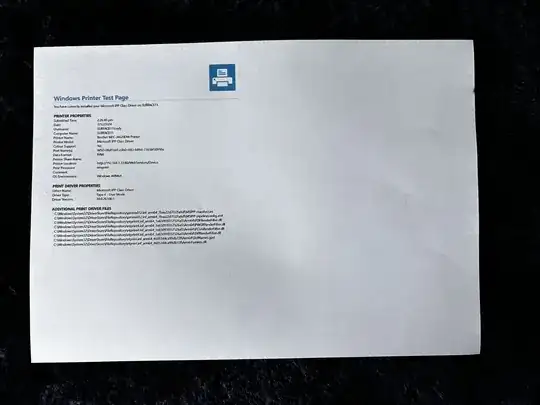I have a new Surface Pro 11 Snapdragon running Windows 11 Home (24H2). I would like to print on my Brother MFC-J4620DW printer, but Brother does not supply any printer drivers that work on ARM for that model.
The Microsoft IPP Class Driver that Windows defaults to does not work correctly. It prints A4 pages scaled down to A5 and turned sideways, leaving half the page blank.
I set up another Windows 10 computer on my home network and shared the printer, unchecking the "Render print jobs on client computer" option.
The Surface 11 can successfully see and connect to the printer, but it tries to consult Windows Update to install a driver, which, of course, doesn't exist.
Is there any way that I can send print jobs from the Surface 11 to the printer without installing a driver? Any way to print to that printer correctly with the default Windows supplied drivers?
Screenshot of hosting computer on Windows 10:
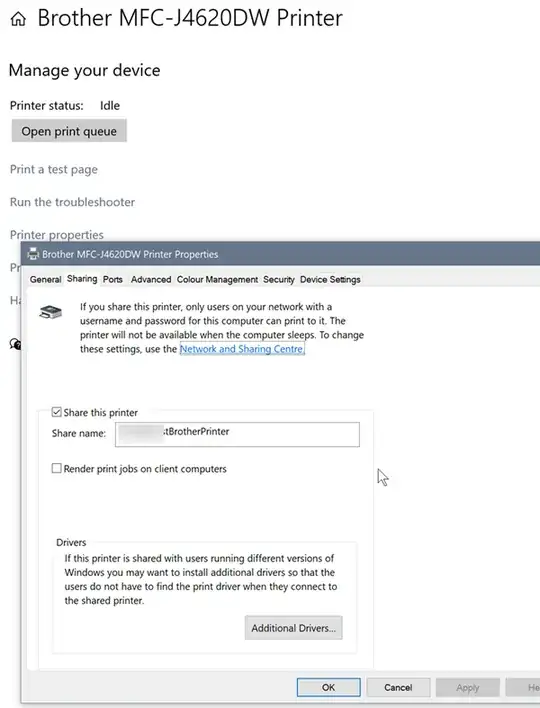
Screenshot of Surface, trying and failing to install a driver: