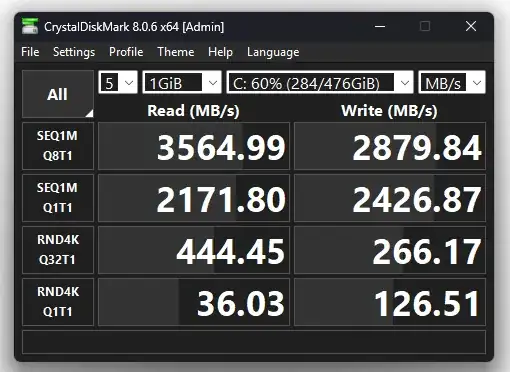I recently upgraded my PC to a machine that I was hoping to be my work horse. I moved the Windows 11 M.2 NVMe 512GB from a Dell OptiPlex 7080 Micro to Lenovo ThinkStation P920 and I've done a lot of cleaning up of stale drivers, OS cache & installed all the necessary drivers for the P920.
Unfortunately for me, the performance of this (new to me) machine is disappointing due to high latency when opening applications. There is a delay of ~20-30 seconds from the mouse click to when the application(s) launches. I'm not aware of any other issues since I'm stuck trying to fix this annoying problem.
I switched the power profile to favor performance on both the UEFI and Windows OS. I did the same thing for the GPU but nothing is helping as of right now. It would be much appreciated if I can get some help to troubleshoot & fix this problem.
Here are the specs:
Windows 11 24H2
Lenovo ThinkStation P920:
- Dual CPU Intel Xeon Gold 5118 (12/24:24/48) @ 2.3Ghz
- DDR4-2400 192GB RAM
- Nvidia Quadro P620 2GB VRAM
- M.2 NVMe SSD 512GB
I'm attaching a screenshot of CrystalDiskMark test of the SSD.