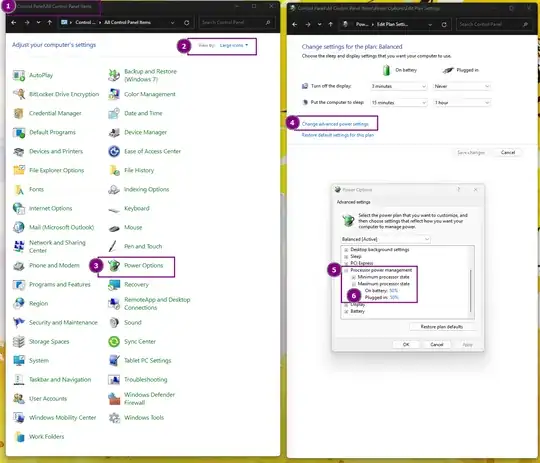When I got my LG Gram Pro 17 (2024, Intel Core Ultra 155H, RTX3050) the fans were extremely loud because the laptop was constantly overheating (and thermal throttling). Even putting the Fan on maximum level (in the LG Smart Assistant) didn't stop the overheating. Hence the fans made a lot of noise.
How to reduce noise levels on an LG Gram Pro 17 (2024)?
[update] Additional Info:
- The laptop was new, no dust, no dirt. Just out of the original box.
- The laptop was on an elevated arm with a metal board with holes in it where extra air can come through, about 20cm above the table. I also tested elevating the back part of the Laptop in the hopes that more air would help. It didn't.
- Environmental temperatures were 25°C, air conditioned room
- I extensively tested if it makes a difference using the integrated ARC GPU or the dedicated RTX3050. Both of them run at around 50-60°C maximum for normal Windows usage, while thermal throttling of the CPU starts at 104°C. I couldn't see any impact from using only one or the other GPU.