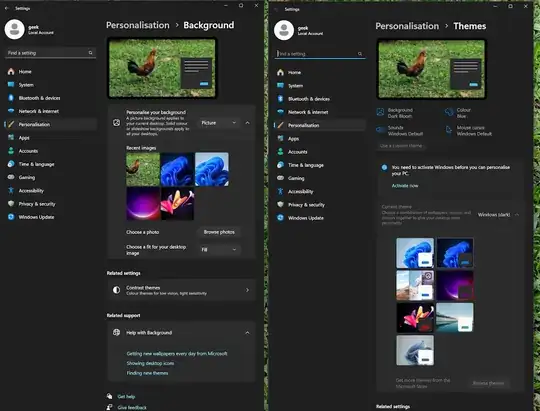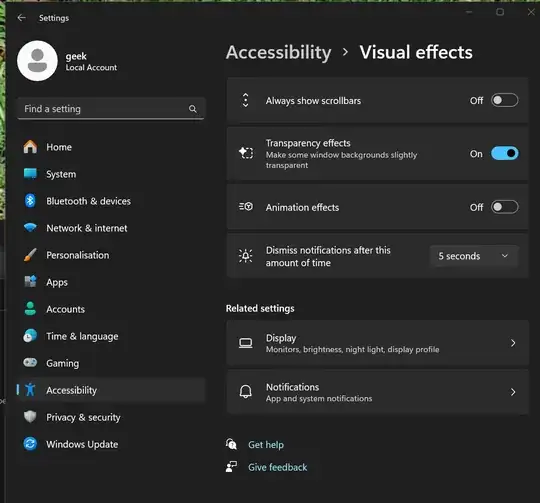I wonder what happens if Windows 10 21H2 Pro or Windows 11 24H2 Pro gets deactivated. I read that I will lose some customization abilities, but I wonder:
- Which customization abilities will I lose?
- Will it reverse the settings I already customized to some default settings?
- Will I lose anything else?
Here's my list of customizations, aimed to minimizing lag:
Enabling system-wide dark mode in Windows Settings
Put a solid black color as background
System & Security > System >Advanced System Settings > Settings Disable animations -> Disable all animations
Installed all Windows Updates + a few drivers + a few programs
Windows Explorer: show hidden files, show extension, and "View -> Show -> Compact View".
Taskbar settings: never combine, small icons (only for Windows 10 as Windows 11 removed that option so I use Windhawk on Windows 11 instead), hide search box.
Examples of other abilities I wonder I may lose:
- Microsoft speech-to-text feature (uses Microsoft's servers)
- Receiving further Windows Updates
- Microsoft Narrator
- 4k resolution
- Running some programs