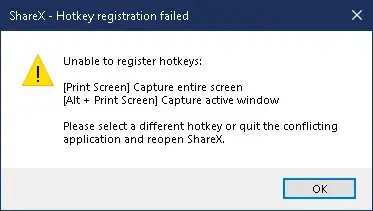I need to programmatically identify which applications are registering global hotkeys in Windows 10, specifically to debug conflicts with ShareX's screenshot shortcuts (PrintScreen and Alt+PrintScreen).
Current Situation
- ShareX shows an error on Windows startup about hotkey registration failing
- The conflicting shortcuts are:
[Print Screen]for capturing entire screen[Alt + Print Screen]for capturing active window
What I'm Looking For
- A command-line solution (PowerShell/CMD) to list all registered global hotkeys and (preferably) their associated applications
- Method to identify which application is currently occupying specific keyboard shortcuts
- Preferably a way to programmatically release/unregister these hotkeys
What I've Tried
- Manual trial and error of closing applications (not ideal)
- Basic PowerShell commands like
Get-Process(doesn't show hotkey registrations)
Is there a way to query the Windows API or use system tools to get this information? I'm specifically interested in a programmatic solution, not manual debugging steps or third party proprietary software.