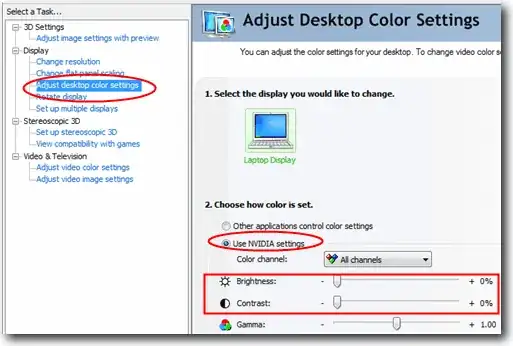My monitor is more than an arm's length away from me, so adjusting its backlight brightness is quite inconvenient.
Is there a way in Windows to adjust the backlight using the keyboard and/or mouse only. If so, how?
- 3,230
7 Answers
Update - 2015-10-30
ScreenBright seems discontinued, but as @wrongusername suggested, pangobright might be an alternative.
The solution I am using right now
I found enable DDC/CI option in my displays' settings. The ScreenBright program was able to modify it, although I think it's GUI is quite terrible and easy to break you custom settings. My screens also flicker a lot when changing brightness. Nevertheless, it has a commandline interface, which is much better. Especially when you create your own GUI (which is around 5 minutes in C#) or use plain Windows shortcuts.
Old setup
As a side note to the Dell brightness change - I can confirm that it also did work for me. My setup was:
- Dell Latitude laptop (5520 I believe)
- Dell Docking station (the extended version)
- 2xDell u2412m screens, connected via DVI
The laptop itself had a built-in GPU (Intel HD2500). In its software there was a tab called "monitor settings", iirc. It did indeed communicate with the displays and somehow change their built-in brightness settings. I weren't able to do much more (change profiles, for example), and it took quite a while to "initialize". There was also a 2-3 second delay between the setting of the brightness and actual change. I guess it was mostly due to the screens, which changed brightness gradually.
I've updated my PC to the regular workstation, and unfortunately I wasn't able to find similar setting in the NVidia control panel.
EDIT: It seems that my previous setup used DDC.
I found ClickMonitorDDC from a recommendation on Superuser:
softMCCS from ddc-ci.com allows lots of control but it's too low level technical for regular use.
Just to control brightness and contrast I'm using http://clickmonitorddc.bplaced.net (Windows).
answered Mar 15 '15 at 23:09 aland
Desktop LCD monitor which allows backlight to be controlled in software
ClickMonitorDDC is a portable freeware tool to adjust brightness or contrast of a DDC compatible monitor
http://clickmonitorddc.bplaced.net/
It's the most user-friendly application that I've tried.
You can quickly jump to any brightness and contrast number that is a multiple of 5, and then finely adjust.
There are also hotkeys, and command line commands.
e.g.
b20 c30
Brightness 20 contrast 30.
ClickMonitorDDC also allows you to jump to a volume.
With the default Windows 10 volume control, it's hard to see the exact volume number that you will jump to.
ClickMonitorDDC has 20 volume buttons that are each a multiple of 5, and they go from 0 to 100.
I also tried this recommendation in combination with ClickMonitorDDC:
Flux v3.10 has additional functionality to control actual brightness using hot-keys Alt+PageDown and Alt+PageUp.
answered Jun 25 '14 at 17:25 Karan
Flux is a filter, and it can get you darker than ClickMonitorDDC and your monitor will by themselves.
EDIT: April 24 2018
I've noticed that ClickMonitorDDC might not work on all monitors.
Alternatives include Desktop Dimmer (https://github.com/sidneys/desktop-dimmer) or PangoBright (https://www.pangobright.com/)
- If you use an Nvidia Graphics Driver (Resource from here )
Right click on desktop and select NVIDIA Control Panel
Click on “Adjust desktop color settings” at the left hand side navigation bar.
3) Select NVIDIA settings and you can now move the slider for Brightness and Contrast.
Have a look here
http://www.istartedsomething.com/20090829/windows-7-application-controls-backlight-ordinary-webcam/
- 133,878
- 7,784
The application Display Tuner can control the brightness for many different LCD/CRT monitors.
However, if backlight is a separate setting on your monitor, you might be out of luck.
- 9,776
Had same issue, after hours of searching I found that it is a setting in the BIOS.
Here is how to fix:
- Boot into BIOS mode
- Go to 'display' tab (on some models it is under 'video')
- Scroll down to 'EcoPower'
- Turn it off
- Save changes
- Good to go!
Thanks to https://superuser.com/a/1556441/1202970
- 156
Are you talking about an external monitor or a laptop's built-in display? An external monitor's brightness is almost always controlled externally by the monitor, there just isn't any way to pass brightness settings information over any of the usual display connectors (VGA, DVI, HDMI, DisplayPort, etc.). A built-in display on a laptop or all-in-one however has its brightness control integrated with the system, and can be controlled from within windows by some software. The actual software to do so will depend on the manufacturer. Windows 7 can do it automatically from the Windows Mobility Center (press Win+X), but in Windows XP you will need the manufactuer's drivers.
- 37,661
Use Desktop Lighter. It's freeware. After installation you can simply use shortcut keys to increase or decrease brightness. Your monitor's brightness control is at your fingertips. Shortcut keys can be customized. It's a small tool but very useful.