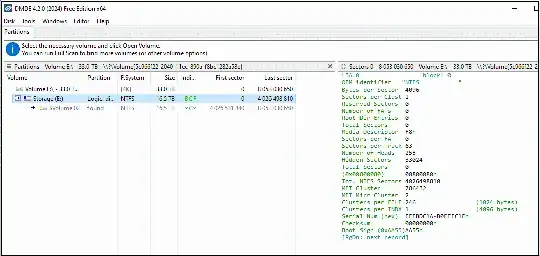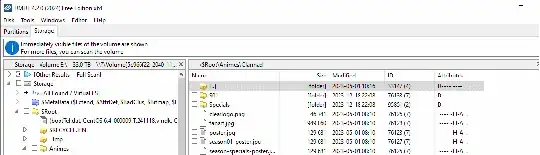I'm using 4x4TB disks set up as one SIMPLE Storage Spaces as volume E:(storage)
Few days ago after reboot, It suddenly becomes RAW in Windows disk management, I didn't install any new software and windows update.
I have already tried the following method:
UPDATE3:
DMDE can also read my files. At this point, I’m relieved that my files are most likely safe. I’m just waiting for a new disk so I can use TestDisk to copy them over.
I’m still hoping someone can explain what happened so I can avoid this issue in the future.
UPDATE2:
My situation is very similar to this one, the TestDisk can read and recovery my file, so maybe is just a NTFS thing?
I want try to trim the NTFS transaction log like this chkdsk d: /l:4096 /f but still hasn't make up my mind..
UPDATE:
Guys, I really think this is not a simple 'you have a failed disk' problem. I'll describe how this happens in detail:
I initially set up a SIMPLE Storage Spaces pool named Storage using 4 x 4TB disks. A few days ago, I wanted to add a 16TB disk to expand the pool.
However, I then discovered that the pool had automatically determined the Cluster Size at the beginning, setting it to 4KB. Because of this, the maximum volume size is limited to 16TB, and it seems there’s no way around.
I still tried using the "Change a storage space" option in the Storage Spaces tab, and the operation seemed to go through, allowing me to expand the storage space size to 30TB (I also tried other sizes like 29TB and 31TB, but those didn’t work). I didn’t add the new disk yet because I’m not sure why this even worked. So, I’m planning to create a new pool and copy all my data to it instead.
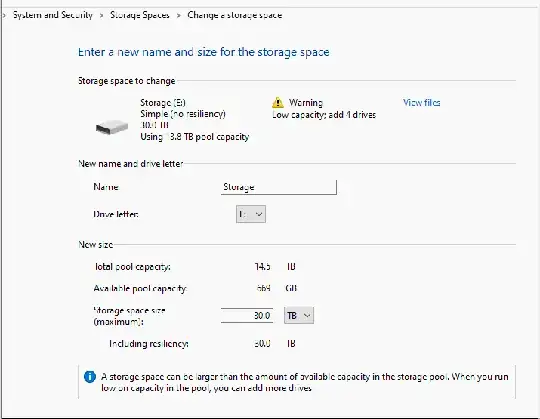 While waiting for the new disk, the Storage pool seemed to be working fine. I was able to read the data, and even reboot the PC few times, everything appeared normal... until yesterday...
While waiting for the new disk, the Storage pool seemed to be working fine. I was able to read the data, and even reboot the PC few times, everything appeared normal... until yesterday...
And I take the risk and do the chkdsk /f, it gives me no error, the chkdsk /l gives me this:
The type of the file system is NTFS.
The current log file size is 65536 KB.
The default log file size for this volume is 65536 KB.
The Get-Volume seems can't recognize my volume:

And I take the risk running the chkdsk E: /f /r /x, it gives my lots of error like this:
Stage 4:...
A disk read error occuredc0000185
The disk does not have enough space to replace bad clusters
...
I know that normally this means I have a lot of bad clusters on the disk and can't remap them, but the SMART status of each single disk seems fine. A few days ago, I tested all four disks with Victoria, and all are in good condition. So I think this maybe a storage space-related problem?
Original
I used Victoria to read the disks and SMART to see if any of my disks had failed, everything seems okay:
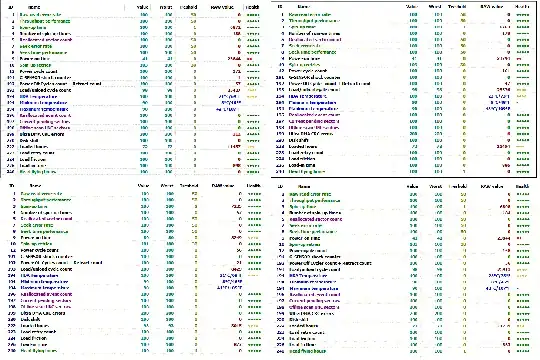
The chkdsk e: can tall the file system is NTFS, and gives me no error:
Windows has scanned the file system and found no problems.
No further action is required.
15728510 MB total disk space.
14530878 MB in 89854 files.
115292 KB in 2576 indexes.
0 KB in bad sectors.
1566876 KB in use by the system.
65536 KB occupied by the log file.
1224693720 KB available on disk.
4096 bytes in each allocation unit.
4026498810 total allocation units on disk.
306173430 allocation units available on disk.
Total duration: 48.03 seconds (48039 ms).
And the Repair-VirtualDisk gives me no error too...
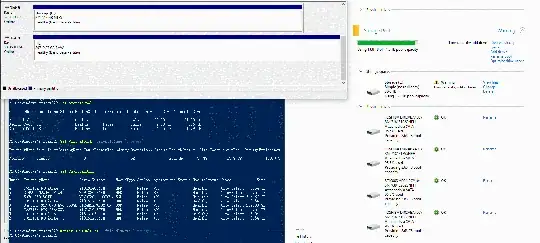
One more thing I noticed is that after the volume was broken, every time I reboot the computer, the message 'Scanning and repairing drive E: (100%)' appears. However, it only lasts for a moment, as it goes to 100% in a second.
Any thoughts?