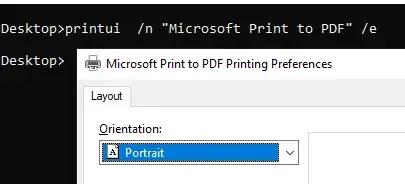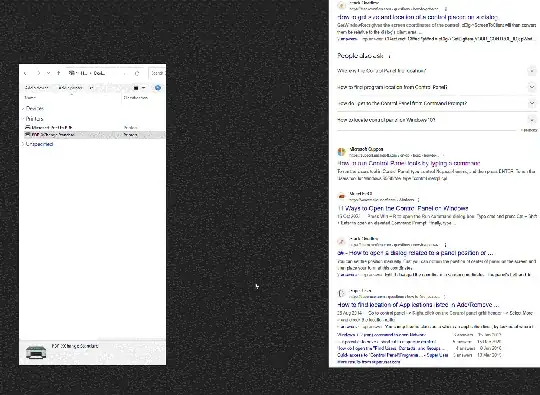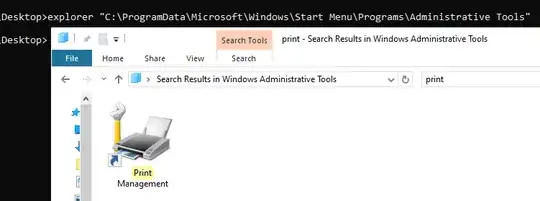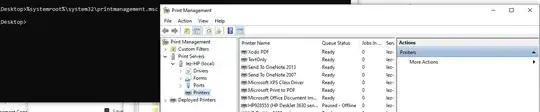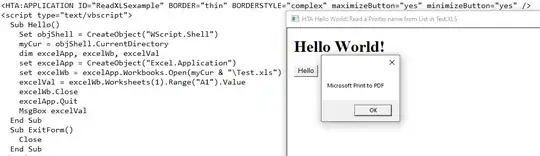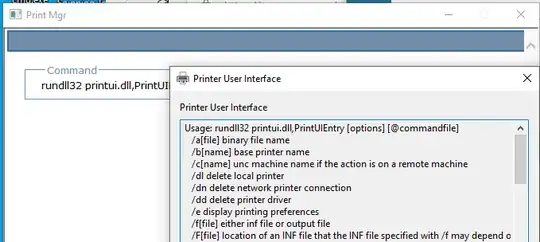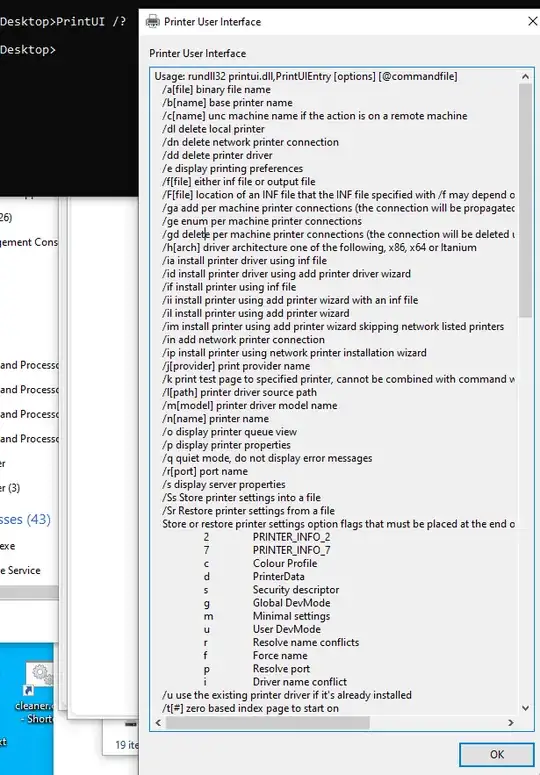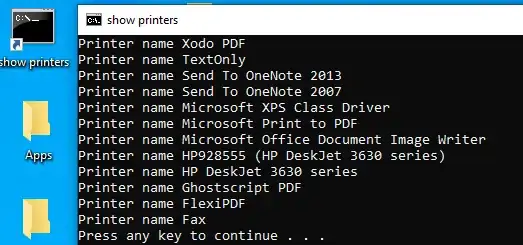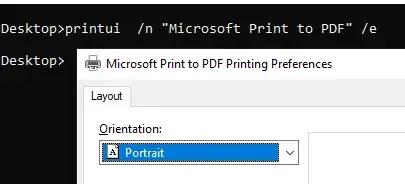This is an exceptionally broad set of tasks so there is no simplistic answer.
As administrator you can do what you wish from a command line.
Such as open the print Management panel for controlling most of the print system settings.
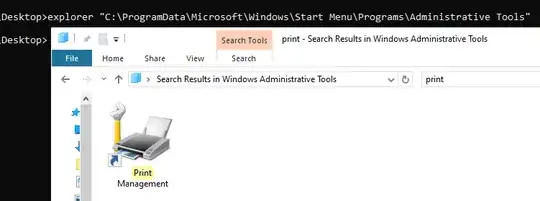
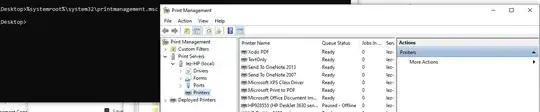
Much of print managements scripts are VBS files so not CMD nor Powershell but faster CScript and can thus be used with web interface based HTA as used in older internet Explorer or now Edge. But that is not an easy route to follow as a user.
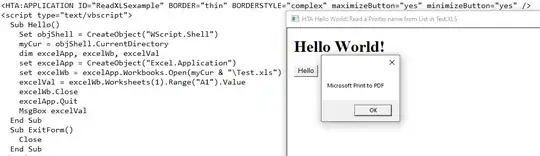
' prndrvr.vbs - driver script for WMI on Windows
' used to add, delete, and list drivers.
'
' Usage:
' prndrvr [-adlx?] [-m model][-v version][-e environment][-s server]
' [-u user name][-w password][-h file path][-i inf file]
'
' Example:
' prndrvr -a -m "driver" -v 3 -e "Windows NT x86"
' prndrvr -d -m "driver" -v 3 -e "Windows x64"
' prndrvr -d -m "d
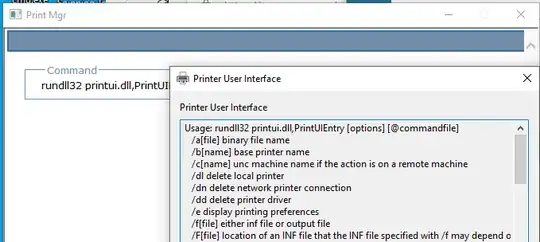 Add a paper size add a printer restrict other users etc. Likewise there is the command line PRINTUI.exe for print management by command line. So you can save printer settings make temporary changes and reset to as was before.
Add a paper size add a printer restrict other users etc. Likewise there is the command line PRINTUI.exe for print management by command line. So you can save printer settings make temporary changes and reset to as was before.
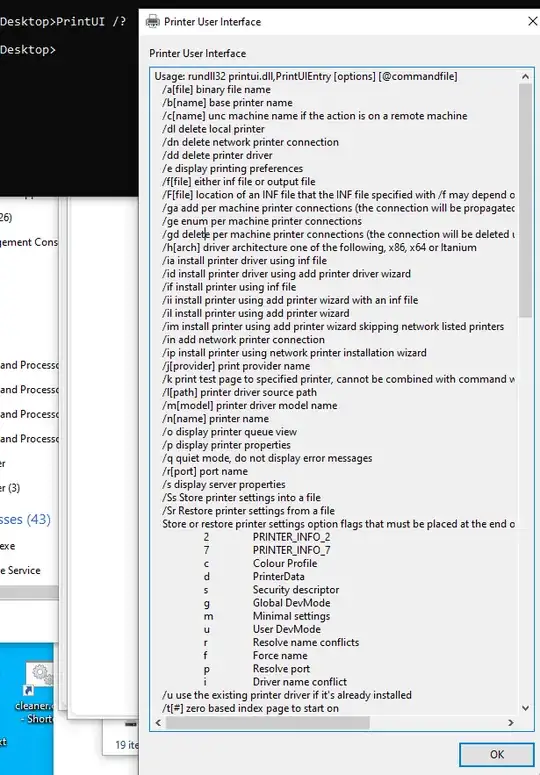
Answer
One way to see the current printers quickly is use a shortcut to wrap the prnmngr.vbs find and pause commands in a call via cmd
%ComSpec% /r Cscript C:\windows\system32\Printing_Admin_scripts\en-us\prnmngr.vbs -l | find "Printer name" & pause
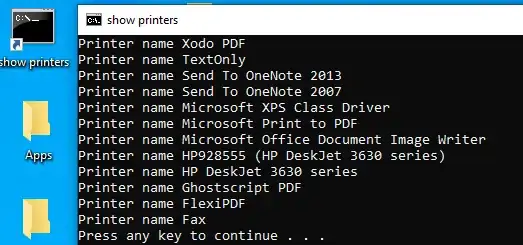
So for example fastest is from the listed printers use a command shortcut such as:
printui /n "Microsoft Print to PDF" /p

OR use other options (test them via the command line first)