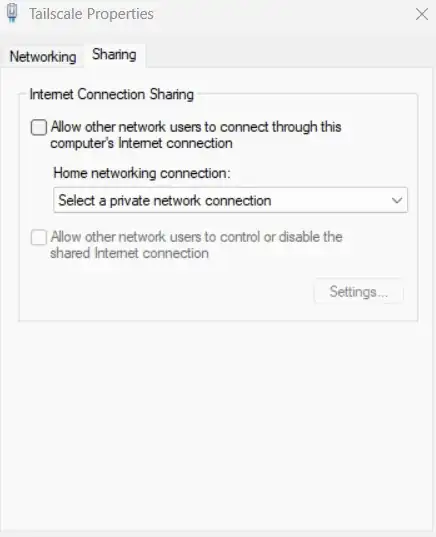I installed Tailscale on three devices, my Android phone, my Synology NAS and my Windows Notebook.
I can access my NAS with nas.local or just nas (when I'm connected via Tailscale)
My goal is to be able to use the same hostname or local IP (192.168.20.1) for my Synology NAS whether I'm connected to Tailscale or not.
For that purpose I configured Synology as a DNS server so my NAS would resolve the local IP (192.168.20.1) to nas.home.lan.
At first I tried to add a subnet router to my NAS, so I could use this DNS when connected to Tailscale, unfortunately this didn't work.
So, I took a step back, wanted to get the subnet routing to work first (leaving DNS out).
For that purpose I removed subnet routing from my NAS, and tried to use my Windows Notebook as a subnet router.
Here's what I tried; my Windows notebook's firewall is off:
- Run
tailscale up --advertise-routes 192.168.20.0/24on my notebook, I also tried adding--reset. - confirmed the subnet in the Tailscale admin console.
- I use the default ACLs which allow all traffic.
- Disabled WiFi on my phone so I only use mobile data.
- Connect Tailscale.
- Tried to ping
192.168.20.1from my phone with ping tools. - Tried to open
192.168.20.1:4444in my phone's browser.
Step 6 and 7 were unsuccessful.
Executing step 6 and 7 with the NAS' Tailscale IP was successful.
I then tried to share my Wi-Fi in Tailscale network adapter:
This also didn't work.
In my notebook's Tailscale preferences all options besides run unattended are checked.
Am I misunderstanding something fundamental about Tailscale's subnet routing?
Or do you have an idea what might be wrong?