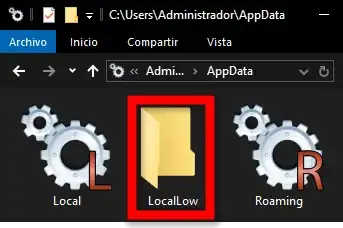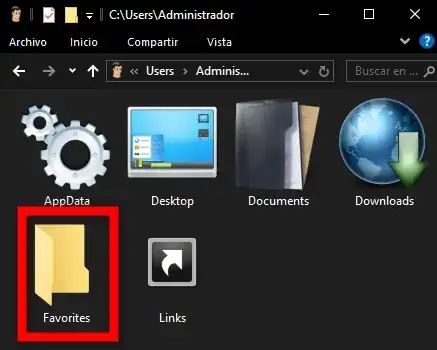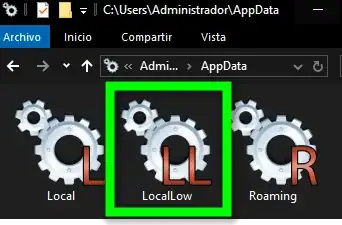After a fresh installation of Windows 10 Pro (exact version that I'm using: 10.0.19045.5371), and using the hidden built-in Administrator account, I'm getting the following warning message:
This happens specifically at folder: C:\Users\Administrator\AppData\LocalLow — When trying to move or copy files outside using the Explorer context menu to do so.
I've been using the standard (Home) version of Windows 10 for years, and this behavior has never been a problem for me, I mean I've never given it so much importance as to want to disable it, however, on Windows 10 Pro this warning seems to cause an additional problem: I CAN'T CUSTOMIZE THE LOCALLOW DIRECTORY ICON using the Desktop.ini file, for example with this Desktop.ini file content:
[.ShellClassInfo]
IconResource=C:\Icons\LocalLow.ico
The operating system refuses to update the icon for this directory as shown in the following screenshot:
Until now, I wasn't sure at all that this warning about unsafe files could be related to this icon personalization issue. It wasn't until I installed Windows 10 Pro (and also on a virtual machine to test this issue) that I noticed this strange icon issue with this folder.
So how did I come to the conclusion that in Windows 10 Pro this warning window is related in some way to the icon customization issue?. Well, because it turns out that a few days ago, I don't know exactly how or why, the exact same behavior started happening in the following directory:
C:\Users\Administrator\Favorites
That is, if I try to move or copy files outside of this directory, I get the warning window about unsafe files, and I've also lost the custom icon that I had for this folder specified in the desktop.ini file that is kept inside the folder:
And now it is getting me really crazy. So what if this behavior starts happening with more directories in my system?. I want to know the reason to stop this behavior and to restore my lost folder icons!
This strange icon issue and having that warning about unsafe files in the Favorites folder has never happened to me in all the years I've been using Windows 10 Home. Only with Windows 10 Pro.
Question
I'm not sure exactly how to direct my question. I initially want to completely disable this warning window, or disable whatever related required setting in the Internet Options dialog or in the Group Policies because I think doing that might solve the folder icon personalization problem caused by this, which is what I'm really interested in to solve.
Research
I've tried, without success, every single solution specified in the following thread:
First I've tried adding the values "C" and also my router IP range with wildcards (eg. 192.168.0.*) on the Intranet zone, and also on Safe Sites zone, but after rebooting the computer, the warning window is still shown. I've also tried the registry script solutions from that thread, and changing the specified group policy value that theoretically should disable this window, for every zone, and for both computer and user configuration, using PolicyPlus. Rebooted and also ran gpupdate /force command. Nothing worked for me!
I've ensured that the Locallow and Favorites folders both still have the Read-Only file attribute. They just refuse to show the custom icon specified in their respective desktop.ini files.
I've ensured that my user account, "Administrator", is the owner and has full rights for the affected directories.
UPDATE
I finally got rid of the warning window by running these two commands:
ICACLS "%userprofile%\AppData\Locallow" /L /T /Setintegritylevel (OI)(CI)MEDIUM
ICACLS "%userprofile%\Favorites" /L /T /Setintegritylevel (OI)(CI)MEDIUM
Taken from this thread:
The effect is instantaneous, however, after rebooting the computer, the custom icons were not restored for these folders...
For the Favorites folder I managed to copy the folder, deleted the old one, and renamed the copy to "Favorites". Now the icon is shown again! But for the Locallow folder I can't... EDIT: After some time it seems Windows cached the icon and shown it again!:
My question is: How to permanently disable the feature behind that warning window about unsafe files / the feature of folder integrity levels, because I don't want to do this manually again whenever the operating system decides to change the integrity level of another folder. This was a nightmare for me!