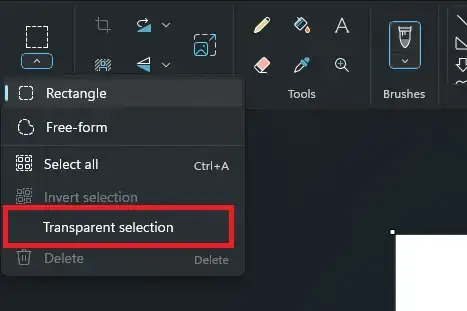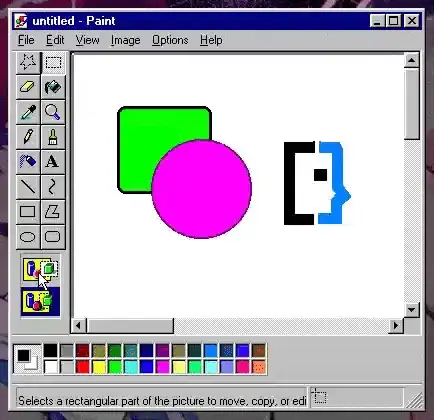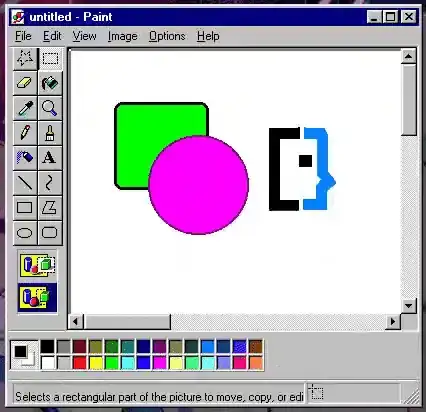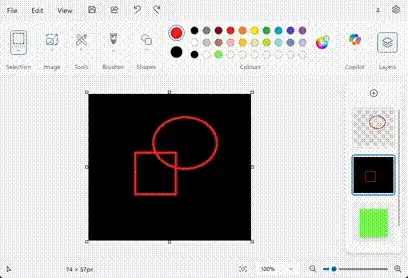In the "Selection" options for Microsoft Paint on Windows 11, I noticed an option titled "Transparent selection". What does it do?
3 Answers
When enabled, all pixels which match the current "background" color will be automatically excluded from the selection – if you copy & paste or drag the selected part around, those areas will behave as if they're transparent.
It is supposed to work like this – note how white areas become transparent while white is selected as the background color:
The feature seems to be buggy in the current Windows 11 version of Paint (I have 11.2502.161.0) – if a different background color is selected, then those pixels get filled with white as soon as the selection is made, although they're supposed to retain their original color. It worked correctly in Windows 10, and should behave like this:
Note how e.g. the black area remains black, or the blue area remains blue (or perhaps becomes "transparent over a blue background"). In my Windows 11 Paint it immediately turns white which isn't supposed to happen.
(Paint in Windows 11 has a different default color palette than Paint in Windows 95, so you'll have to use the "Color picker" tool if you want to repeat the above demo.)
- 501,077
The Transparent Selection tool attempts to automatically detect the background vs the foreground in a selection and make the background transparent.
To demonstrate this I have created a simple image consisting of a colored solid and some text. I created this image in Paint, but saved it as a PNG file, closed Paint, and reopened it, so that the image is flattened.
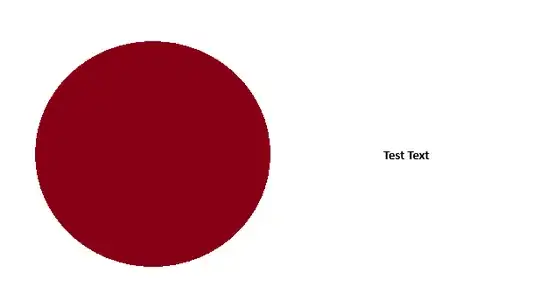
In both demonstrations I will select the text and drag it over the solid-colored shape:
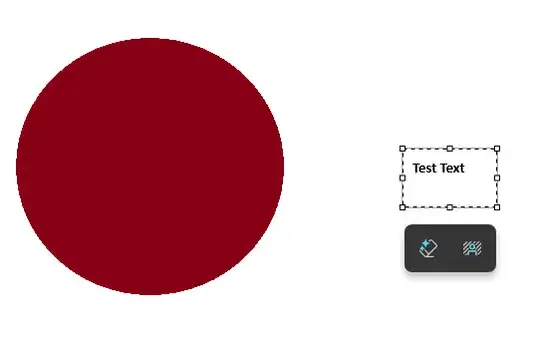
With Transparent Selection disabled, you can see that the white background behind the text is brought over with the text itself:
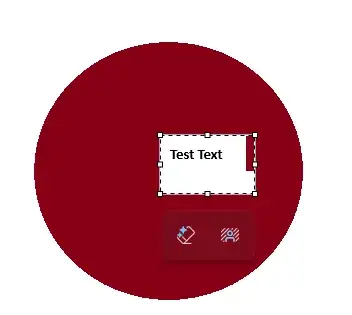
Whereas, when I enable Transparent Selection, make the same selection, and drag the text over the solid shape, the background is transparent and only the text is visible:
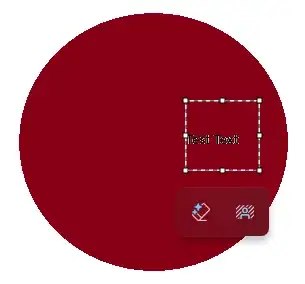
This is not a particularly quality tool. This isn't Photoshop or Gimp, and any aliased elements are going to be funky looking. This is a close up after I saved this file again and opened it:
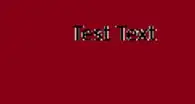
- 49,799
(The parts specific to selection are in bold.)
Other answers explain the basic functionality of "transparent selection".
In earlier version of Windows, it merely uses the right-click colour as the transparent colour and that's it.
In Windows 11, they added "Layers" (top-right button), which changed how things work quite a bit, particularly for transparency and selection.
- What you see on the screen is a combination of all layers (by default: Layer 1 and Background).
- Layers are displayed from top to bottom as per the Layers UI. If any part of a layer is transparent or empty, it displays the layer underneath. This is also how images are saved.
- You can make the Background Layer invisible by clicking the eye on Background in the Layers UI. This allows you to make parts of the image transparent for e.g. PNG images (not all image types support transparency).
- When you draw anything on the image or select and move something, it just affects the one selected layer (as selected using the Layers UI).
- After moving a selection, where you moved it from will be made transparent in the selected layer. With the default layers, this means that part of the resulting image will show the Background Layer colour, not the right-click colour (with "transparent selection" or not).
- For transparent selection:
- This works roughly the same as it did before: the right-click colour will be transparent (instead of solid) wherever you move the selection to.
- If you don't move the selection at all, the right-click colour in that selection will still be made transparent (so you'll see the Background Layer colour instead).
To illustrate most of this:
Explanation:
- The Background Layer colour is green, so that's the colour that's displayed in the spot that the selection is moved from.
- When you look at the right of the gif, you can see that there's now a transparent spot (not a green spot) in that layer.
- I put a circle in a secondary layer. This wasn't moved with the selection, because it wasn't part of the selected layer.
- Since the selection is transparent, the original part of the square that I moved the image to isn't erased.
Side note: Layer functionality is fairly basic, because (a) Paint itself is fairly basic, and (b) you can't save an image with all layers (e.g. as some sort of project file, to continue where you left off later). You just save the resulting output. Although you can save each layer manually, by making other layers invisible.
- 171