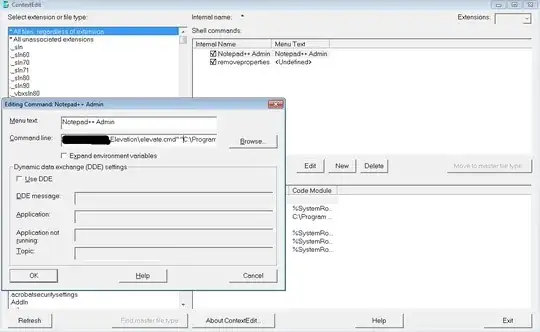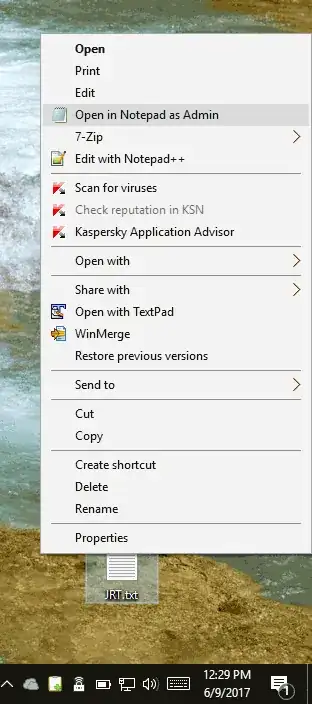Found the link to an inf context installer for 32 bit NPP, thanks to @nooblet, here's the modified text for 64 bit NPP:
[version]
Signature="$Windows NT$"
[Notepad++ElevatedInstall]
CopyFiles = Notepad++Elevated.Files.inf
AddReg = Notepad++Elevated.AddReg
[DefaultInstall]
CopyFiles = Notepad++Elevated.Files.inf
AddReg = Notepad++Elevated.AddReg
[DefaultUnInstall]
DelFiles = Notepad++Elevated.Files.inf
DelReg = Notepad++Elevated.DelReg
[SourceDisksNames]
55="Edit with Notepad++ (elevated)","",1
[SourceDisksFiles]
NotepadppElevated.inf=55
[DestinationDirs]
Notepad++Elevated.Files.inf = 17
; inf file directory
[Notepad++Elevated.Files.inf]
NotepadppElevated.inf
[Notepad++Elevated.AddReg]
; 0x00001000 (FLG_ADDREG_64BITKEY)
HKLM,%UDHERE%,DisplayName,,"%Notepad++ElevatedUninstallName%"
;HKLM,%UDHERE%,DisplayIcon,,"%CONTEXTPATH% ""0"""
HKLM,%UDHERE%,UninstallString,,"rundll32.exe syssetup.dll, SetupinfObjectInstallAction DefaultUninstall 132 %17%\NotepadppElevated.inf"
HKCR,\shell\runas,,,"%Notepad++ElevatedContextName%"
HKCR,\shell\runas\command,,,"%BINPATH% ""%1"""
HKCR,*\shell\runas,"Icon",,"%CONTEXTPATH%"
[Notepad++Elevated.DelReg]
HKLM,%UDHERE%
HKCR,*\shell\runas
[Strings]
Notepad++ElevatedUninstallName="Edit with Notepad++ (elevated) -- Uninstall only"
Notepad++ElevatedContextName="Edit with Notepad++ (elevated)"
UDHERE="Software\Microsoft\Windows\CurrentVersion\Uninstall\Notepad++Elevated"
BINPATH="C:\Program Files\Notepad++\notepad++.exe"
CONTEXTPATH="C:\Program Files\Notepad++\notepad++.exe"
;hex functions like hex(2)=> REG_EXPAND_SZ dont't work in inf.
;separate long strings with pipe
Save the above to a plain text file named NotepadppElevated.inf, right click to install. Uninstall by locating the Edit with Notepad++ (elevated) -- Uninstall only entry in Installed Apps.
Edit: The Notepad++ icon is replaced by a default on the W11 right-click menu, no issues on the (=> W10) styled classic menu,