Is it possible to run the Windows Task Manager as another user, for example, as an administrator?
Our users run with limited privileges, so it would be helpful if I could use Task Manager as an administrator to kill a process if needed.
Is it possible to run the Windows Task Manager as another user, for example, as an administrator?
Our users run with limited privileges, so it would be helpful if I could use Task Manager as an administrator to kill a process if needed.
From the Run prompt (Win+r) type the following and run it:
runas /user:Administrator taskmgr
Change "Administrator" to whatever user you want to run it as. You will then be prompted to enter the password of that user.
Run command prompt as administrator in the right click menu on command prompt icon
Type taskmgr in the command prompt.
The simplest way is to create a shortcut on the desktop. You can do this from the User account. In Explorer navigate to:
C:\Windows\System32\taskmgr.exe
Copy and paste to the desktop as a link, or drag and drop whilst holding down .
To use it, right click, runas, and select the desired user/password.
On Windows 7 (and possibly other versions), run task manager (Ctrl + Shift + Esc) then at the bottom of the window click Show processes from all users. This will run Task Manager with administrator privileges.
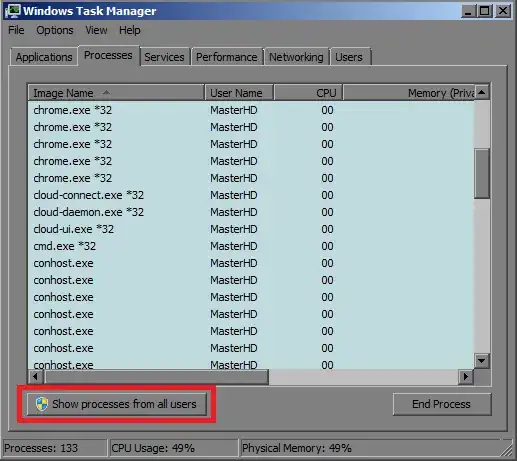
Select the start menu, and type taskmgr into the "search programs and file". The task manager should come up in the results. Now right click taskmgr and select "run as administrator".
It works in Windows 7.
Windows 10: Win+X -> Windows PowerShell (Admin) -> Type and run "taskmgr".
Windows 11: Win+X -> Windows Terminal (Admin) -> Type and run "taskmgr".
Simplest way:
Win -> Type "taskmgr" -> When it appears on the list press Ctrl + Shift + Enter
Besides the above, disable in startup - log out and back in to see if anything else comes up in startup via taskmgr. Disable that log out and back in again.
Once all the Acrobat items have been stopped in Task manager, you can delete the odm.db
To Open Task Manager in Admin Mode, I suggest to open command prompt in admin mode first and then type the command for task manager
Open Command Prompt in Admin Mode as Click on Start --> type "Command Prompt" (in search program and files field) Press Shift and Right Click on Command Prompt --> Click on Run as different user It will ask for login credentials --> Enter Admin Credentials after opening Command prompt type command --> taskmgr