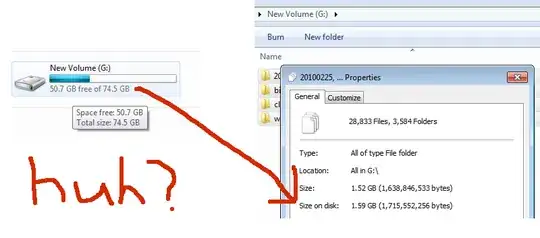The difference comes from different measures - the two statistics are measuring different things.
When the summary for the G: drive says 50.7GB free of 74.5GB, it's saying that you could store an additional 50.7GB of data on that drive before running out of space.
When you measure the properties of all the files and folders at the root of G:, you're measuring only the amount of data in the primary stream of those files.
What's different? Lots of things.
The map of which clusters have been used and which have not is not counted as file content, yet is not free for data storage.
Directory entries occupy disk space as well. These entries track which file is in which folder, which clusters are used by which file and so on. In your case you have over 28k files and just over 3.5k directories, so there are a lot of directory entries to be stored - at a minimum each directory takes a whole cluster.
NTFS includes some reserved space on the drive which isn't normally available for storing file data.
Under NTFS, files can have alternative data streams that store additional information. While usually small, these additional streams can be large.
Also Windows Explorer will often skip folders that are marked as System - especially if they're already marked as Hidden - so the figure shown by the properties dialog can be misleading. The Recycler is one file common skipped(*). Try a program like WinDirStat that shows all file contents to see if you have a large hidden folder.
(*) Files can remain in the recyler if deleted by someone else, so having emptied the recyling bin doesn't mean there are no files sitting there.