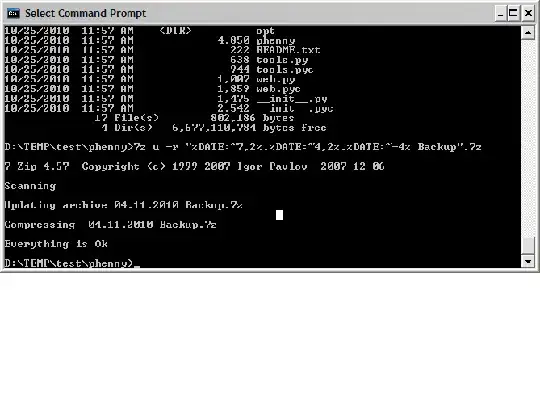What I've done to get files that changed that day was use Robocopy to copy the newly modified files to a temporary directory and then 7zip that.
EDIT:
Right from the go I want to say I'm not batch script ninja, but through reading websites I was able to kluge something together that seem to work good enough. I'm not a programmer, but I'm the "computer guy", so I just know more than most I work with.
Here is the script I use. The date format is different than you asked for, chose YYYY-MM-DD because then things would sort well in Windows Explorer. You should be able to change that to how you want things labeled.
The /maxage:1 part of the script is what limits to things what had change within a day. I run the backup script daily.
One problem I hadn't fixed in the script is if no files have changed, a 7z file of 32k in size is still created (an empty 7z archive). I had planned to add empty directory detection, or if nothing else do a hash and compare to an empty 7z archive hash and if the match then delete the newly created empty 7z archive.
In my full backup script, I have the script hash the archive so I can manually compare the hashes of the last two full backups to see if they are the same. (Having a script like this won't detect if files were deleted because incremental backups would show no files added.) If the current hash and previous hash are the same, I delete newest backup because nothing had changed since then. (I planned to automate is checking if I had time.)
I hope cleaning the script up (removing server names and so on) I didn't break it, and I never had much time to polish up the script so it is crude. At any rate, I hope it will be good enough to get started down the right direction to a script that will meet your requirements.
If you need any clarification on switches or why I chose the switches I did, feel free to ask.
rem Setup Variables...
set zcmd="c:\program files\7-zip\7z" a -t7z -r -mx=7 -ssw -mtc=on
set backupdir=C:\_backups\2burn
set tempdir=C:\_backups\temp
rem date format YYYY_MM_DD
set mydate=%date:~10,4%_%date:~4,2%_%date:~7,2%
set rc=c:\robocopy.exe
rem Make Directories...
md %backupdir%\%mydate%
if exist %tempdir% rd %tempdir% /s /q
if not exist %tempdir% md %tempdir%
rem Copy changed files...
%rc% \\server1\source\path %tempdir%\temp\path *.* /s /z /copy:dat /maxage:1 /r:5 /w:5 /log:%backupdir%\%mydate%\log.txt /np
rem Compress changed files...
if exist %tempdir%\temp\path %zcmd% %backupdir%\%mydate%\backup1.7z %tempdir%\temp\path\*.*
rem Remove temp directory...
rd %tempdir%\temp\path\ /q /s
rem copy compressed file and log to offsite server...
%rc% /copy:dat /e /z /r:5 /w:5 %backupdir%\%mydate% "\\remote_server\share\backup_path\%mydate%"
rem email changed files log from offsite server...
rem C:\blat\blat262\full\blat -subject "BATCH: backup1 inc backup for %mydate%." -bodyf "\\remote_server\share\backup_path\%mydate%\log.txt" -server \\mailserver -f AccountToSendTo -tf c:\ListOfAdmins2Email.txt -u Username -pw Pa$$w0rd