In Windows XP, I could use any resolution bigger than the lcd's natural resolution very easily by disabling, "hide resolutions monitor cannot display" option buried in Device Manager. On Windows 7, I have been unable to find something similar.
6 Answers
I've noticed that this depends on the graphics driver.
My friend has a Samsung netbook, running Windows 7. With the latest graphics driver he is unable to use any resolution higher than the screen's native resolution. So, he uses an older version, which allows him to use a resolution with more vertical pixels (although this makes circles, like the the clock gadget, to appear oval.
- 23,297
From the Nvidia Control Panel > Display > Change Resolution > press Customize
my notebook has natively 1600x900 and I'm writing this message in 2560x1440 =)
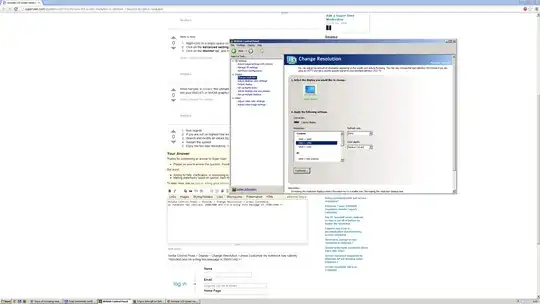
- 3,727
- 129
- Run regedit
- If you are not on highest tree level, go there (by clicking on “Computer” from key tree)
- Search and modify all values
Display1_DownScalingSupportedfrom0to1 - Restart the system
- Enjoy the two new resolutions: 1024×768 px and 1152×864 px
- 235,242
Here is how:
- Right-click on a empty space on the desktop and click on Screen Resolution.
- Click on the Advanced settings link.
- Click on the Monitor tab, and there it is.
- 498,455
While harrymc is correct, this ultimately depends on your graphics card / drivers' capability. It's best to go into your AMD/ATI or NVIDIA graphics driver utility and look for the option there.
- 4,402
Recommended with nVidia cards.
Here is how to do: 1-Right click the desktop -> nvidia control panel 2-Left pane (SCREEN RESOLUTION) -> Hide modes that this monitor can't support 3-That's it.
- 1