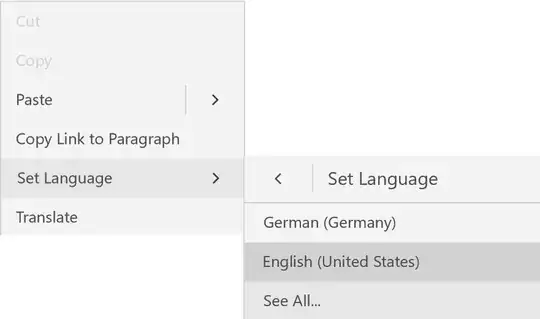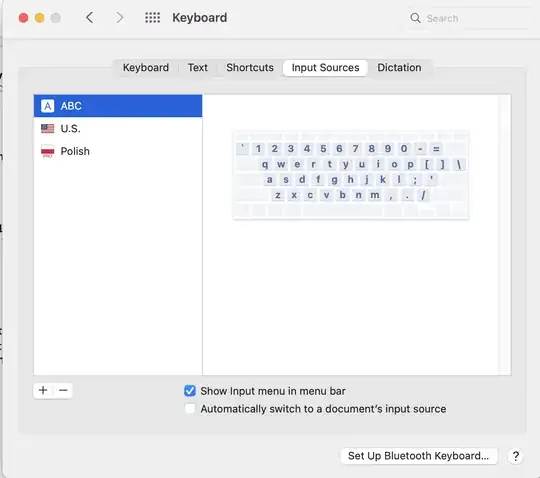I have a OneNote section in a notebook named "Personal" and some pages in this section. I can't change the section (or page or notebook) language. I tried changing the Office default language from the language settings but that didn't help.
Is there a way to change the language of an OneNote section, page or notebook. It's really annoying because every time I start typing something new, it sets the proofing & spelling language back to the old default language.
It appears that it might be tied to the input language I've chosen from the windows control panel. In that case, is it possible to decouple the OneNote section/page language from my input language because I really don't want to change my input language and keyboard layout.