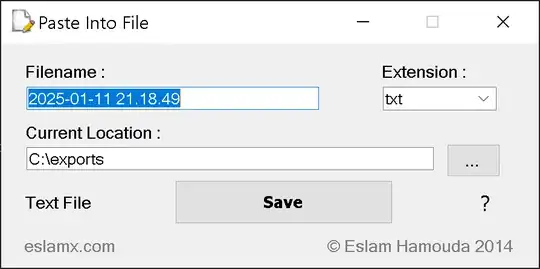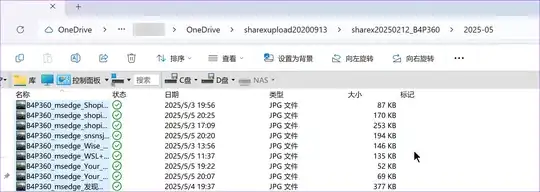How to simply paste a screenshot (taken with PrtScn or Alt+PrtScn) into a Windows Explorer folder and have it be saved as an image (possibly with a dialog asking about image size and format options)? That is, I might take a screenshot with print screen, open a folder and hit Ctrl+V, and a new jpg (or png, or whatever) would appear in that folder with the contents of my screenshot.
6 Answers
I just found https://github.com/EslaMx7/PasteIntoFiles This "PasteIntoFiles" freeware on GitHub adds a shortcut to the Windows Explorer context-menu that opens a tiny tool with the current folder pre-selected, and a "Save" button. It works with Windows 10.
- 24,246
- 64
- 231
- 400
- 339
After I posted this request to the DonationCoder netizens, the world was given a handy piece of software by c.gingerich that fits the bill nicely. (The project's page is also at http://paf.pen.io/, and now costs money, but there are old free versions about.)
This snapshot of the blog linked below links to this page, which in turn links to this EXE file hosted on archive.org.
Paste As File. Right click on the desktop or on the background of a Windows explorer window and select Past As File. You can then save the clipboard to a file based on the contents. Either a text file or an image in PNG or JPG format. You can download it from my website if you are interested. It's free.
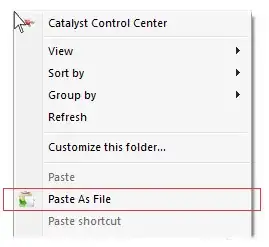
Use autohotkey calling a powershell script.
Powershell:
Add-Type -AssemblyName System.Windows.Forms ### not necessary in PowerShell_ISE
if ($([System.Windows.Forms.Clipboard]::ContainsImage())) {
$image = [System.Windows.Forms.Clipboard]::GetImage()
$filename='<yourdefault>.png'
if ($args[0]) {
$filename=$args[0]
}
[System.Drawing.Bitmap]$image.Save($filename,
[System.Drawing.Imaging.ImageFormat]::Png)
Write-Output "clipboard content saved as $filename"
} else {
Write-Output "clipboard does not contains image data"
}
... this can be called then from the autohotkey script below
autohotkey
; based on ActiveFolderPath() by Scoox https://autohotkey.com/board/topic/70960-detect-current-windows-explorer-location/
AFP(WinTitle="A")
{
WinGetClass, Class, %WinTitle%
If (Class ~= "Program|WorkerW") ;desktop
{
WinPath := A_Desktop
valid:=1
}
Else ;all other windows
{
WinGetText, WinPath, A
RegExMatch(WinPath, ".:\\.*", WinPath)
for w in ComObjCreate("Shell.Application").Windows ; grab the folder path
{
aac = % w.Document.Folder.Self.Path
if (WinPath=aac) {
valid:=1
break
}
}
}
if !valid {
WinPath := A_Desktop ; Default to desktop
; return ; .. or Default to null
}
WinPath := RegExReplace(WinPath, "\\+$")
If WinPath
WinPath .= "\"
Return WinPath
}
return
; Paste clipboard image to local file
^F15::
filename:= AFP() . A_Year "" A_MM "" A_DD "_" A_Hour . A_Min . A_Sec . ".png"
command:="<powershellscriptpath>.ps1 '" filename "'"
RunWait, PowerShell.exe -ExecutionPolicy Bypass -Command %command%
;Show the file in an explorer window
Run explorer /select`, %filename%
return
- 334
- Open Paint (Win + R >
mspaint>OK). - Paste from clipboard (Ctrl + V).
- Do a
Save As(Ctrl + S) to save the file as a.png,.jpgor any other listed format.
This also works if you copy an image that is embedded in a document (e.g. OneNote or Word) to the clipboard.
- 4,890
- 29
If you're running Windows Vista or Windows 7 I'd recommend using "Snipping Tool" which comes installed automatically.
It's a bit more versatile than the Prtscn command and it allows for direct saving, copying and pasting, etc.
As for the PrtScn command copying to Explorer automatically, I think that this isn't possible due to the format in which the command takes the screenshot.
- 4,191
You can use xplorer2, it can directly paste clipboard image to explorer file
update again 2025.05.08 I find sharex is free and opensoure and very powerful
it could shot screen and auto save to folder ,
I like to shot and let all the screen shot auto maticly save to onedrver
I will paste the result here ,if anyone need details I will update again
- 11