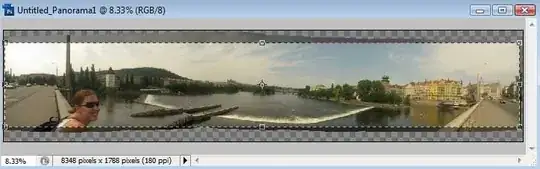In Photoshop, I've put together some panorama photos using the Photomerge tool, and the resulting image contains a lot of transparent pixels. Also, because it's assembled from multiple photos, the alignment can be off. What I'd like to do is cut the image down to the largest box which contains no transparent pixels at all. It's similar to the Trim tool, but this would remove a number of non-transparent pixels. Is there anything like this?
Basically something that would automatically crop the above image to the selection box there: a rectangle with no transparent pixels.