How would I add space inside a cell in Excel?
I'm using MS 2007 as shown here:
If you want text to appear on multiple lines in a cell, you can format the cell so that text wraps automatically, or you can enter a manual line break.
Wrap text automatically
Note: Data in the cell will wrap to fit the column width. When you change the column width, data wrapping adjusts automatically.
Enter a line break
Note: If all wrapped text is not visible, it may be because the row is set to a specific height. To allow the row to adjust automatically and show all wrapped text, point to Row on the Format menu, and then click AutoFit.
Source: MS Office Excel Help and How to - Wrap text in a cell
I stumbled upon this question six years later and found Mehper's accepted answer useful, but by chance I discovered an additional feature concerning ALT + ENTER, that might be useful for others. As it turns out, with Wrap Text, Excel does not allow initial whitespace on new lines. If you need whitespace (for example to align text in complex forms), you can achieve this also with ALT + ENTER, as shown in these two screenshots:
In the next screenshot ALT + ENTER is performed after the word perspiciatis:
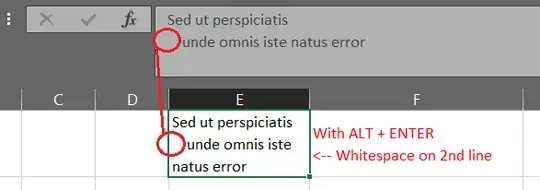
Easy peasy.
Highlight all the rows you want to increase the size before &/or after the text.
Click on "Home" on toolbar.
Below "Alignment Tab and to left of the "abc" button, you will see three icon boxes each one having three lines. They will vertically align your text top, centre, or bottom. To increase the space between the text and the top and bottom of its cell, click the middle (centre) box.
Then go to extreme right and click on "Format" and click on "Row Height.
Increase row height to the extra size you want. You are done. To increase only the space between text and top line, click on the icon to the immediate left of the "abc" button.
Seems that the question content doesn't reflect the title very correctly.
If you need a permanent line break, i.e. moving the aaaaddd to a new line, then do like Mehper C. Palavuzlar's answer
- Double-click the cell in which you want to insert a line break
- Click the location where you want to break the line.
- Press ALT+ENTER to insert the line break.
"Word wrap" means printing the word on a new line when there's not enough space, so to wrap it just resize the column to make it narrower, or add new text before that word
If you need to add spaces at the beginning of the cell then the easiest way is adding an ' (apostrophe) before. This also applies if you need to begin the cell will =, + or -, or format any number/data type as string
For example:
Input: ' abc123
Display: " abc123"
Input: '0001234
Display: 0001234
Input: '=A1/B5
Display: "=A1/B5"
Input: '-B2-8
Display: "-B2-8"
If you need to add spaces in the middle or at the end of the string then this may not be a real question