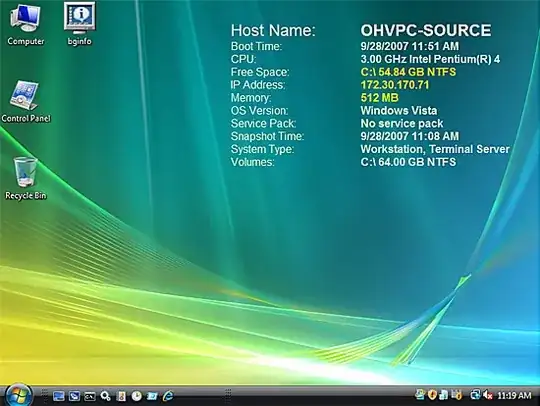While BgInfo is free and easy to use (and works fine with modern versions of Windows 11), it doesn't respond to resolution changes, which makes it difficult to use for my use case, connecting to several Windows machines via Remote Desktop. I also use Auto Dark Mode to switch between light and dark themes at sunrise and sunset, and background changes there will discard BgInfo's imprint.
After doing a bit of digging, I found Rainmeter. Rainmeter will put "skins" on the desktop that show various meters, including the system hostname. It can handle translucency, and can be configured to snap the skin to the upper-right corner of the screen.
I created the following skin, starting with the blank template supplied by Rainmeter:
[Rainmeter]
Update=-1
AccurateText=1
DynamicWindowSize=1
DefaultAnchorX=0R
DefaultWindowX=0R
DefaultWindowY=0
[Metadata]
Name=Hostname
Author=Mattie Behrens
Information=Displays the hostname of your computer
Version=1.0
License=Creative Commons Attribution - Non - Commercial - Share Alike 3.0
[MeasureHostname]
Measure=SysInfo
SysInfoType=COMPUTER_NAME
[MeterString]
Meter=String
MeasureName=MeasureHostName
Text=%1
SolidColor=63,63,63,127
FontColor=255,255,255,255
AntiAlias=1
StringStyle=Bold
Padding=16,16,16,16
To run Rainmeter at startup, I added a shortcut to my Startup folder. To do this, I first opened the folder at %AppData%\Microsoft\Windows\Start Menu\Programs\Startup. I then right-clicked Rainmeter on the Start menu and selected "Open file location", and finally copied the "Rainmeter" shortcut into my Startup folder.
Now Rainmeter launches shortly after I log in, and shows the hostname of the machine I'm on. Because Rainmeter saves skins in directories normally shared by OneDrive, the skin is already available on other Windows machines.