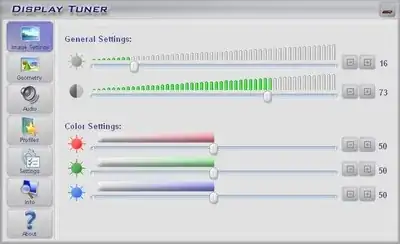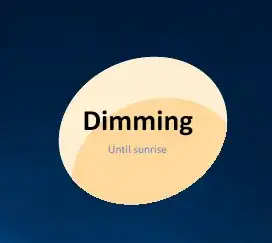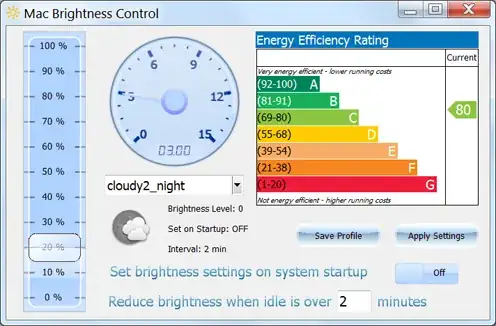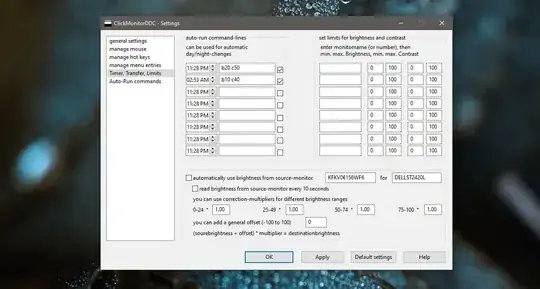I'm a fairly nocturnal creature by nature, but life requires me to spend more time during the bright hours of day. I also have a visual impairment which makes it that my eyes take a very long time to adjust to darker situations. In short: I need to be able to easily dim my screen so that using my computer doesn't keep me awake as much and doesn't prevent me from doing other stuff.
Similar questions have been asked before, but I'm still looking for a suitable solution. I will accept both a hotkey based solution–like on most laptops–as a timed one.
Please note:
- My main monitor lacks simple brightness/contrast controls.
- f.lux doesn't suit my needs, since it only changes the screen's color temperature.
- I'd like the solution to work regardless of the make and model of the video card involved.
- Wearing sunglasses is impractical, since they make it hard to interact with objects around my computer.