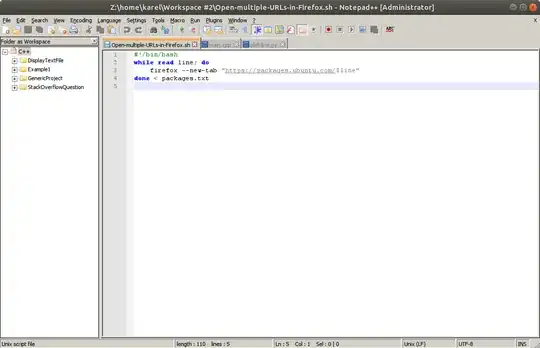Update you wine installation to latest version.
First enable 32-bit architecture -
sudo dpkg --add-architecture i386
Then add winehq repository key -
sudo apt-add-repository 'deb https://dl.winehq.org/wine-builds/ubuntu/ <your version of Ubuntu> main'
Update -
sudo apt update
Install wine -
sudo apt install --install-recommends winehq-stable
you can check your wine version using -
wine --version
At the time of writing it is - wine-6.0
Go to - Notepad Plus Plus download site
At the time of writing the latest release is Notepad++ 8.1.9.1
Download 32-bit or 64-bit installer with .exe extension
At the time of writing latest 32-bit installer is - npp.8.1.9.1.Installer.exe and 64-bit installer is npp.8.1.9.1.Installer.x64.exe
Use wine to install it -
For 32-bit -
wine npp.8.1.9.1.Installer.exe
For 64-bit -
wine64 npp.8.1.9.1.Installer.x64.exe
The windows installer dialog menu appears. Follow the instructions to finish the installation.
Once installation is complete open Ubuntu Applications Menu or search for Applications and you will get - Notepad++