This should be a common problem for anyone involved in technical writing.
When you insert an image (or table etc.) caption in Word, you get this dialog. You enter your caption, in this case "A happy bicycle" (in yellow).
This might be fine for a happy bicycle, but I want to have captions that have one style for the "enumeration" (label and number) and one style for the description (caption text, as called by Word), as such:
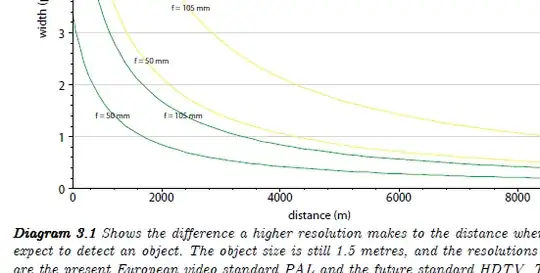
I have tried searching for this but I haven't found anything yet...